Many have the buttons "C" and "CE" on real computers and on Windows computers, what the abbreviations mean and what exactly the difference is!Contents: 1.) ... Short and understandable about the functions 'C', 'AC' and 'CE'!
|
| (Image-1) C and CE on the Windows 7 computer! |
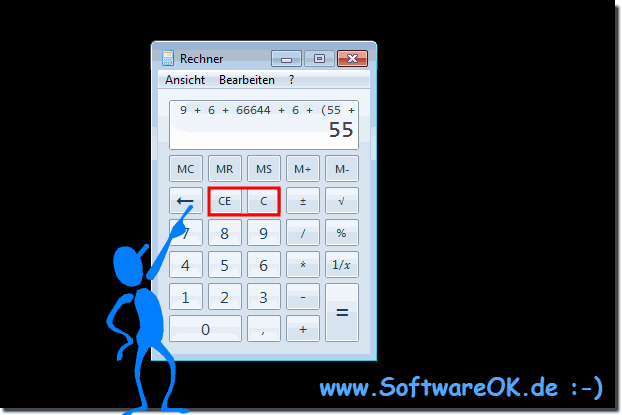 |
| (Image-2) C and CE key on Windows 10 computer without AC! |
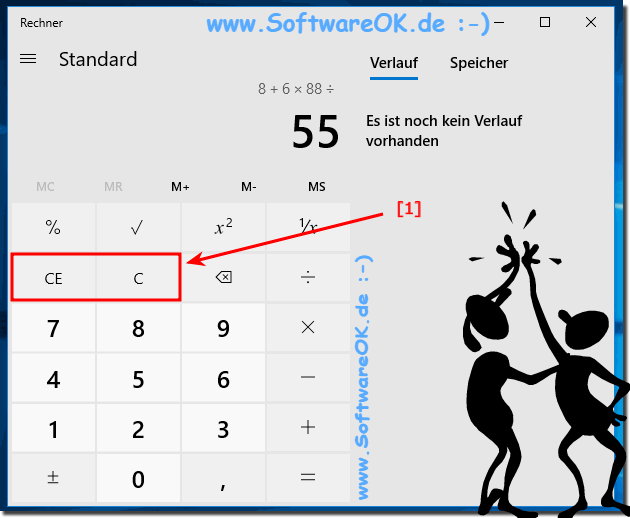 |
Info:
The explanation of the buttons "C" and "CE" on real computers, as well as Windows computers, is not only written for Windows 7 and 10, even if these buttons "C" and "CE" screenshot taken under Windows 10 and 7 have been. The "C" and "CE" buttons are also on earlier versions of MS Windows operating systems, regardless of whether it is a Windows desktop, tablet, Surface Pro / Go, or even a server operating system.
The explanation of the buttons "C" and "CE" on real computers, as well as Windows computers, is not only written for Windows 7 and 10, even if these buttons "C" and "CE" screenshot taken under Windows 10 and 7 have been. The "C" and "CE" buttons are also on earlier versions of MS Windows operating systems, regardless of whether it is a Windows desktop, tablet, Surface Pro / Go, or even a server operating system.
2.) Detailed and technical information about the functions 'C', 'AC' and 'CE'!
On the calculator, the "C", "AC" and "CE" keys are usually located in the upper right corner. They are used to delete entries.
C (Clear): The "C" key stands for "Clear" or "Delete". Pressing this button normally clears the current value on the screen without changing the previous memory or general calculation settings.
AC (All Clear): The "AC" button stands for "All Clear" or "Delete All". Normally, pressing this button will clear all current values on the screen and reset all calculation settings to their default state. This usually means that the memory is also cleared.
CE (Clear Entry): The "CE" key stands for "Clear Entry" or "Delete Entry". Pressing this key typically clears only the last entered number or operator from the screen without changing the entire screen or calculation settings. This is useful when you want to correct an error in your input without restarting the entire calculation process.
Example:
If you enter "2 + 3" into the calculator and then press the "CE" key, the last entry, i.e. "3", will be deleted. The entry "2" remains.
If you press the "C" key, the entire input will be deleted, i.e. "2 + 3".
When you press the "AC" button, all entries are erased, including the memory contents.
Info:
The "C" button is usually red, the "AC" button is usually green, and the "CE" button is usually blue. The "C", "AC" and "CE" keys can also be used in other calculator programs, e.g. B. in calculators or in online calculators.
Difference between C and CE
The main difference between the "C" and "CE" keys is that the "C" key deletes all entries in the calculator, while the "CE" key only deletes the last entry.
If you perform a calculation and then miscalculate, you can press the "CE" key to clear the last entry and restart the calculation. If you want to start a new calculation, you can press the "C" key to clear all entries.
Difference between C and AC
The main difference between the "C" and "AC" keys is that the "AC" key also clears the calculator's memory contents.
The "C", "AC" and "CE" keys are important tools for deleting entries in the calculator. They can be used to correct errors, start new calculations, or clear the calculator's memory contents.
The exact functionality of these keys may vary depending on the model of your calculator or calculator. It is important to consult your device's user manual to ensure you understand the features and use them correctly.
3.) How did the different identifiers come about and why AC and C?
The various designations 'AC' and 'C' for the clear function on calculators have historical roots and are often determined by manufacturers or standards.1. AC (All Clear):
This designation comes from the time of early mechanical and electronic calculators. 'AC' stands for "All Clear" and means that all previous entries or calculations are deleted and the calculator is returned to a completely cleared state. This was particularly important because early calculators often had limited memory and required a complete deletion of all previous data to make room for new calculations.
2. C (Clear):
The name 'C' for the clear function is a shortened version of 'Clear' and is often used as an alternative to 'AC'. While 'AC' clears all stored values and calculations, 'C' usually clears only the current input or value without resetting the entire calculator. This can be particularly useful when only part of the input needs to be corrected without affecting the entire calculation process.
The use of 'AC' or 'C' often depends on manufacturers' design decisions and may also be influenced by industry-wide standards. In some cases, both designations are used on a calculator to provide users with flexibility in selecting the deletion function they want.
4.) Is it only like this with Windows or also with MacOS, Linux and Android?
On macOS, calculator applications are often based on the same basic principles as on Windows. They use similar interfaces and features, including the 'AC' and 'C' delete functions.
For Linux, the use of 'AC' or 'C' depends on the desktop environment or specific application. Linux offers a variety of calculator applications that can have different user interfaces and functions. Some may use 'AC', others 'C', or even both.
Android, as a mobile platform, also uses similar conventions for calculator apps. The delete functions can be labeled as either 'AC' or 'C' depending on the app and the developer's design decisions. Android offers a variety of third-party calculator apps on the Google Play Store that can have different features and user interfaces.
Overall, the use of 'AC' or 'C' for the delete functions does not depend on the operating system but rather on the design decisions of the particular application or calculator app.
FAQ 68: Updated on: 15 May 2024 09:37
