It's easy to remove the delete jobs from the Windows Restart job it Delete.On.Reboot on MS Windows 11, 10, ... and Server OS!Content: 1.) ... The removal of the delete jobs that should be done with MS Windows restart!
|
| (Image-1) remove delete jobs from the Windows Restart! |
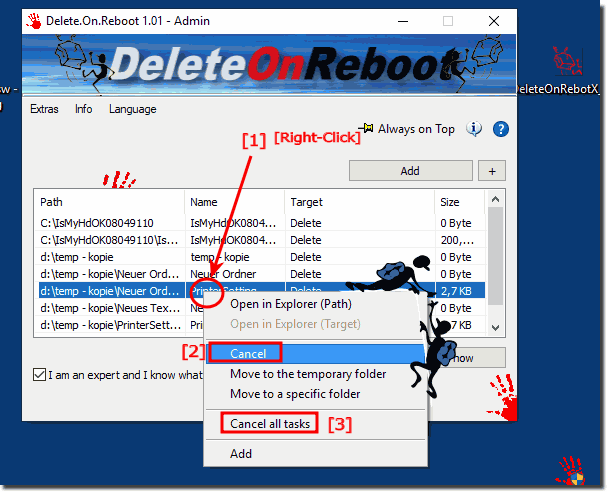 |
Info:
This screenshot has been made, snipped, created under Windows 10. However, you can use this example, solution without hesitation to remove delete jobs from the Windows Restart also for older versions of Microsoft-Windows operating systems whether it's a Windows desktop, tablet, Surface Pro / Go, or even a server operating system. It has been tested on all and successfully verified.
This screenshot has been made, snipped, created under Windows 10. However, you can use this example, solution without hesitation to remove delete jobs from the Windows Restart also for older versions of Microsoft-Windows operating systems whether it's a Windows desktop, tablet, Surface Pro / Go, or even a server operating system. It has been tested on all and successfully verified.
2.) Where are the Delete on Rebot jobs listed on Windows?
HKLM\System\CurrentControlSet\Control\Session Manager\PendingFileRenameOperations
In this registry key the files are renamed, deleted, moved, ... but without the necessary knowledge it is not that easy. You have to consider the correct order when deleting the files, otherwise the deletion won't work on restart!
However, the tool does this for you!
See also:
►► Can I also use this to delete locked directories under Windows 10 and 8.1?
3.) Questions and answers about deletion jobs in the Windows restart job!
1. How do I remove deletion jobs from the restart job on Windows?
- Launch the "Delete.On.Reboot" tool and select the files or folders you want to delete. Then select "Cancel" to remove the jobs.
2. What feature does Microsoft Windows offer for deleting files during boot?
- Microsoft Windows provides the ability to properly delete files or folders during boot to ensure that there are no data conflicts.
3. Where are the "Delete on Reboot" jobs registered in the Windows registry?
- The "Delete on Reboot" jobs are registered in the Windows registry under "HKLM\System\CurrentControlSet\Control\Session Manager\PendingFileRenameOperations".
4. What is the purpose of the "Delete.On.Reboot" tool on Windows?
- The purpose of the "Delete.On.Reboot" tool is to enable the deletion of files or folders during Windows reboot to avoid data conflicts.
5. How to delete locked directories on Windows 10 and 8.1?
- Locked directories on Windows 10 and 8.1 can be deleted using the "Delete.On.Reboot" tool, which allows deletion during reboot.
6. Why is it important to follow the correct order when deleting files in the Windows registry?
- The correct order when deleting files in the Windows registry is important to ensure that all files are deleted properly and that there are no conflicts.
7. Which operating systems support deleting jobs during reboot?
- Deleting delete jobs during reboot is supported by various operating systems, including Microsoft Windows 11, 10, and server operating systems.
8. Can I cancel deleting files or folders during boot on Windows?
- Yes, you can cancel the deletion of files or folders during boot on Windows by using the "Delete.On.Reboot" tool and canceling the corresponding jobs.
9. What problems can occur if deletion jobs are not removed properly?
- If delete jobs are not removed properly, file conflicts can occur, which can lead to system instability or data loss.
10. Are there certain data that can only be deleted when Windows restarts?
- Yes, certain data that is in use during operation can only be deleted when Windows is restarted to avoid data conflicts.
11. How do I select specific files or folders to delete during reboot?
- To select specific files or folders to delete during the reboot, use the "Delete.On.Reboot" tool and mark the appropriateelements.
12. What options does the "Delete.On.Reboot" tool offer for deleting files or folders?
- The "Delete.On.Reboot" tool provides the option to select files or folders to delete during the reboot and cancel the deletion process.
13. Can I cancel all pending deletions at once?
- Yes, you can cancel all pending deletions at once by selecting the appropriate option in the "Delete.On.Reboot" tool.
14. What security precautions should I take when deleting files during the boot process?
- When deleting files during booting, you should make sure that no important system files are deleted and that all deletions are done properly to avoid data loss.
15. How can I check if deletion jobs have been successfully removed?
- You can verify that delete jobs have been successfully removed by monitoring the system after the reboot and ensuring that the selected files or folders no longer exist.
16. Are there any alternatives to the "Delete.On.Reboot" tool for deleting files on Windows?
- Yes, there are various tools and methods to delete files on Windows, including using commands in Command Prompt or third-party software.
17. What are the risks of manually deleting files in the Windows Registry?
- Manually deleting files in the Windows registry carries the risk of system instability, malfunction, or even data loss if important entries are deleted.
18. Are certain file types more prone to deletion issues during reboot?
- Yes, certain file types such as system files or files used by running processes are more prone to deletion issues during reboot.
19. How can I tell if certain files or folders are locked during operation?
- You can tell if certain files or folders are locked during operation by trying to open or delete them. Error messages or warnings may indicate that they are locked.
20. What role does the order of the entries in the "PendingFileRenameOperations" registry play?
- The order of entries in the PendingFileRenameOperations registry is important because it determines the order in which files are deleted, renamed, or moved during the reboot.
21. Are there any third-party tools that offer similar features to "Delete.On.Reboot"?
- Yes, there are third-party tools that offer similar functionality to "Delete.On.Reboot" and allow you to delete files or folders during reboot.
22. Can I delete files during theundo it restarts?
- No, deleting files during reboot usually cannot be undone. It is important to make sure that you choose the right files to delete.
23. How can I use the "Delete.On.Reboot" tool on Windows?
- You can launch the "Delete.On.Reboot" tool on Windows and select the desired files or folders to delete. Then select the "Cancel" option to remove the jobs.
24. What impact can deleting files during reboot have on system performance?
- Deleting files during reboot may cause a slight slowdown in system performance in the short term due to the need to perform additional tasks during the boot process. However, the impact is usually minimal.
25. Can I specifically schedule deletion jobs under Windows?
- Yes, you can schedule delete jobs on Windows by using the Delete.On.Reboot tool or similar features to mark files or folders for deletion during the next reboot.
26. Are there any specific best practices for deleting files during reboot?
- Yes, some best practices for deleting files during reboot include selecting only unnecessary files, checking for file conflicts, and avoiding deleting system files.
27. What error messages can occur when deletion jobs fail?
- When delete jobs fail, you may encounter error messages such as "Unable to delete file because it is being used by another process" or "Access denied".
28. How can I prevent certain files from being deleted during the boot process?
- You can prevent certain files from being deleted during the boot process by temporarily renaming them or moving them to a different directory before rebooting the system.
29. What are the limitations of deleting files during reboot on different versions of Windows?
- The restrictions on deleting files during reboot may vary depending on the version of Windows, but in general, you must have administrator privileges and follow certain security protocols.
30. Can I automate the deletion of files during reboot?
- Yes, you can automate the deletion of files during the reboot by using scripts or special software to schedule and perform the deletions.
31. What tools or methods are available to troubleshoot issues with deletion jobs?
- To troubleshoot issues with deletion jobs, you can use monitoring and logging tools to identify errors.and check the system for possible data conflicts.
32. How can I check the integrity of the system after deleting files during reboot?
- You can check the integrity of the system after deleting files during the reboot by ensuring that all the files and features you need are working properly and that there are no error messages. If necessary, you can also use system checks or diagnostic tools.
33. What safety precautions should be taken when dealing with "Delete.On.Reboot"?
- When dealing with "Delete.On.Reboot", you should make sure that you select the right files or folders to delete to avoid data loss or system instability. You should also make sure that you have sufficient permissions and that the tool comes from a trusted source to minimize security risks.
34. What are the advantages of deleting files during reboot compared to manual deletions?
- Deleting files during reboot has the advantage that those files are not used by running processes or applications, resulting in a smoother deletion process. It can also avoid file conflicts because the system is in a dormant state.
FAQ 5: Updated on: 1 June 2024 15:03
