In MS Outlook you can quickly activate or deactivate the message sound in the options!Content: 1.) ... Outlook Messages Sound!
|
| (Image-1) Activate or deactivate MS Outlook message sound! |
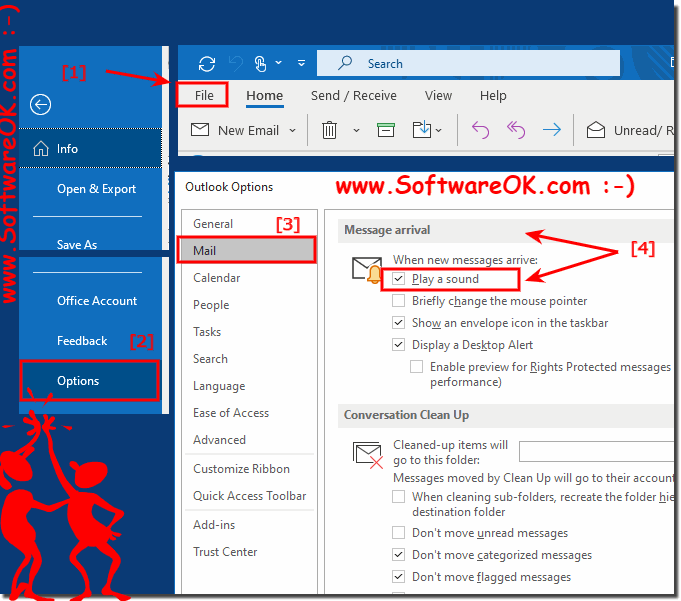 |
The MS Office Outlook also plays a sound for errors and warnings that you receive. For example, if you try to close all reminders in the Reminder dialog box, you may receive a warning or informational message. Other tasks that may include audible warnings!
2.) Important questions and quick answers on the topic!
1. How can I enable the notification sound for incoming messages in Microsoft Outlook?
- To enable the notification sound in Outlook, open the "File" tab and select "Options". Then, navigate to "Email" in the Outlook options and scroll down to the "Inbox" section, where you will find the option to enable the notification sound.
2. Where can I find the incoming email options in Outlook?
- You can find the incoming email options by opening the File tab in Outlook and then clicking Options. Next, navigate to "Email" in the Outlook options.
3. How to turn off sound for incoming messages in Outlook?
- To disable the sound for incoming messages in Outlook, open the Outlook options from the "File" tab, go to "Email" and find the "Inbox" section. There you can find the option to disable the sound.
4. What are the steps required to adjust the message sound in Outlook?
- To customize the message tone in Outlook, open the "File" tab, select "Options", go to "Email" and find the "Inbox" section. There you can adjust the sound according to your preferences.
5. Can I turn off Outlook desktop notifications?
- Yes, you can turn off Outlook's desktop notifications. To do this, open the Outlook options and find the appropriate setting. However, keep in mind that the volume of Outlook sounds is controlled by Windows sound settings.
6. Where are the sound settings for Outlook controlled in Windows?
- The sound settings for Outlook are controlled by the Windows sound settings. You can adjust the volume of Outlook sounds as well as other sound effects in Windows Settings.
7. What are my options for adjusting the volume of Outlook sounds?
- You can adjust the volume of Outlook sounds through the Windows sound settings. To do this, open your operating system's sound settings and look for Outlook's volume options.
8. Is there a way to control certain sound effects in Outlook?
- Yes, some sound effects in Outlook can be controlled through the Outlook options, while other settings are controlled by Windows. Open Outlook Options to check the available sound effects settings.
9. How can I configure Outlook to notify me only when there are important actions with sound effects?
- You can configure Outlook to notify you only when important actions with sound effects occur by adjusting the appropriate settings in Outlook options. Check the notification settings options to define the desired criteria.
10. Where can I find the options to customize Outlook notification sounds?
- The options to customize the Outlook notification sounds can be found in the Outlook options. Open the "File" tab and select "Options". Then, navigate to "Email" and find the "Inbox" section to find the appropriate settings.
11. Can I control which actions trigger a sound effect in Outlook preferences?
- Yes, in Outlook settings you can specify which actions should trigger a sound effect. Open the Outlook options and look for the options to control the sound effects for different actions.
12. What role do Windows sound settings play in controlling Outlook sounds?
- The Windows sound settings play an important role in controlling Outlook sounds, as they control the overall volume as well as sound effects settings at the system level. Changes in Windows sound settings also affect Outlook sounds.
13. How can I make sure that Outlook only notifies me with a sound for urgent events?
- To make sure that Outlook only notifies you with a sound for urgent events, you can adjust the notification settings and enable only certain events for sound effects. Check the options in Outlook settings to set this up.
14. Is there a way to change Outlook's default sound effects?
- Yes, there is a way to change Outlook's default sound effects. Open the Outlook options and look for the sound effects settings to replace the default sounds with custom sounds.
15. How can I adjust Outlook's notification settings to my personal preferences?
- You can customize Outlook's notification settings to suit your personal preferences by configuring the options in Outlook options accordingly. Select the notification methods, sounds, and actions you want to take into account your preferences.
FAQ 44: Updated on: 3 June 2024 10:31
