If the folder size settings is grayed out, then this only needs to be activated!Contents: 1.) ... folder size settings in the file explorer!
|
| (Image-1) The folder size settings are grayed out! |
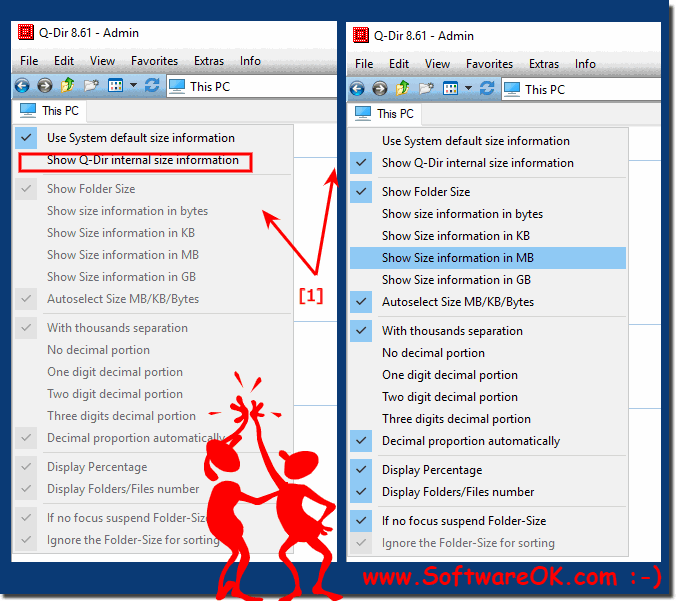 |
2.) More information about folder size in Quad File Explorer!
Yes, specifying the folder size in Quad File Explorer makes sense. It provides the user with the following benefits:Overview of storage requirements:
Folder size shows the user how much storage space a folder or group of folders takes up. This is useful for freeing up space or checking if a folder has become too large.
Sorting by folder size:
The folder size can be used as a sorting criterion. This is useful for quickly finding large folders.
Filter by folder size:
The folder size can be used as a filter criterion. This is useful for only showing folders of a certain size.
In Quad File Explorer, the folder size is displayed in a separate column. The size is specified in bytes, kilobytes, megabytes, gigabytes or terabytes. The user can sort or filter the size in the column as desired.
Folder size can also be viewed in other file managers, such as: B. in Windows File Explorer or in a third-party file manager such as Total Commander.
Here are some examples where specifying the folder size in Quad File Explorer makes sense:
Disk Cleanup:
To free up disk space, the user can delete large folders or files. Specifying the folder size helps to quickly find these folders or files.
Memory Usage Check:
If a folder has become too large, the user can check the folder size to see which files are taking up the most space.
Managing Files: Specifying folder size can help user organize and manage files.
►► Number of objects, directory size, size information and information in the status bar!
Overall, specifying folder size in Quad File Explorer is a useful feature that gives the user a better overview of the storage requirements on the computer.
FAQ 128: Updated on: 11 June 2024 09:29
