The color of the shortcuts on the Windows 11, 10, ... desktop can be changed at any time or in the default value!If you change the color of a sticky note, the color is applied only to that particular sticky note and not to any existing sticky notes. If you click the plus sign in the upper-left corner of a note to add a note, the color you defined will be used, or a random note color that note will be applied to the new note. However, you can change the color of the new note at any time. Contents: 1.) ... Define the colors for the desktop notes yourself!
|
| (Image-1) Set the color of the Desktop Sticky Note! |
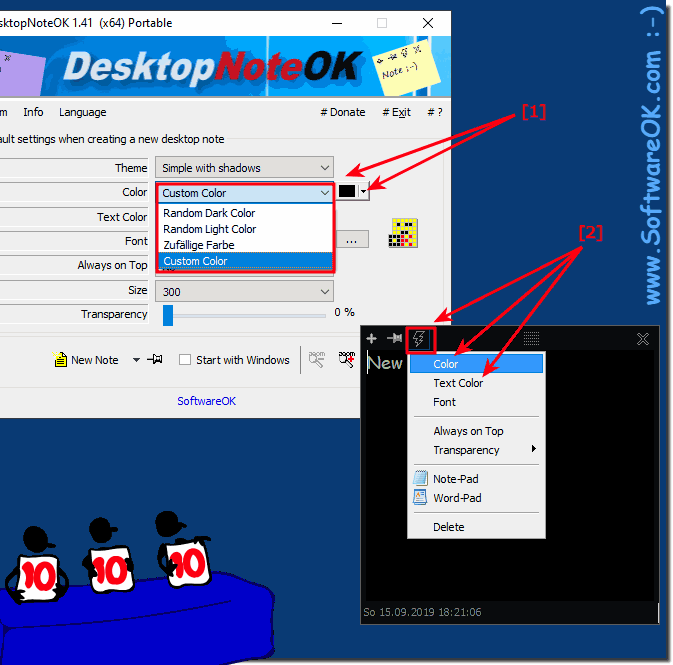 |
Info:
While the simple user interface implies a nondescript Sticky Notes app, DesktopNoteOK provides almost the perfect features for creating desktop notes and for making this task easier and more flexible.
If you don't like this tool!
Use Sticky Notes, the Windows Sticky Notes, is a very popular tool on all Windows versions. This Sticky Notes introduced Microsoft a few years ago with Windows Vista and under Windows 10 they are still available. The Windows sticky notes useTo be able to, you can call the program simply over the name " Sticky Notes ". The corresponding entry in Windows 10 looks like this tool. Sticky Notes in Windows 10: Simply start the app from the Windows Store and then you can already put down small sticky notes on your desktop. As we find a very handy feature that looks like this in Windows 10.
While the simple user interface implies a nondescript Sticky Notes app, DesktopNoteOK provides almost the perfect features for creating desktop notes and for making this task easier and more flexible.
If you don't like this tool!
Use Sticky Notes, the Windows Sticky Notes, is a very popular tool on all Windows versions. This Sticky Notes introduced Microsoft a few years ago with Windows Vista and under Windows 10 they are still available. The Windows sticky notes useTo be able to, you can call the program simply over the name " Sticky Notes ". The corresponding entry in Windows 10 looks like this tool. Sticky Notes in Windows 10: Simply start the app from the Windows Store and then you can already put down small sticky notes on your desktop. As we find a very handy feature that looks like this in Windows 10.
2.) More tips about the color of the desktop note than some general steps!
If you don't like the color of the desktop sticky notes, you can usually change the color depending on the software or operating system you are using. Here are some general steps for Windows and macOS:
For Windows:
Right-click the sticky note on your desktop.
Choose "Change Color" or "Note Color" from the context menu.
A color menu will open where you can select the color you want. There are usually several color options available.
Select the color you want and the sticky note will change color accordingly.
For macOS:
Click the sticky note on your desktop to select it.
A drop-down menu will open with different color options. Select the color you want.
The exact steps may vary depending on the version of your operating system and the software you use, but these steps should give you a general idea of how to change the color of desktop sticky notes. If you use specific software, the options and steps may also differ slightly.
FAQ 4: Updated on: 9 October 2023 23:43
