The solution to show PM / AM in the Digital Desktop Clock on Windows 12, 11, 10, ... all OS, MS Desktops and Server 2022, 2019, ...!1.) ... PM and AM in the digital desktop clock!
|
| (Image-1) Show PM AM in the Digital desktop Clock on Windows all OS! |
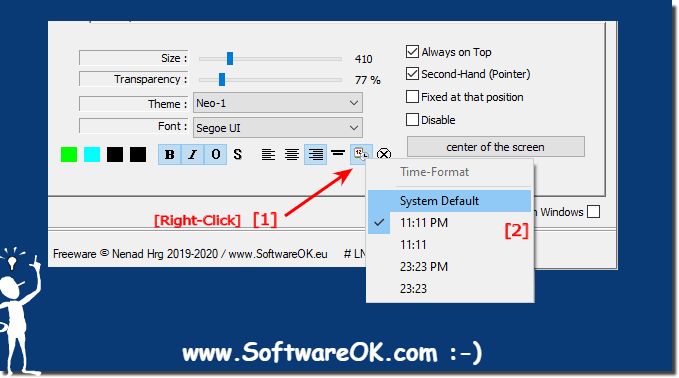 |
The digital desktop clock normally automatically displays the correct system time, including the PM and AM. Usually you don't have to worry about it. but you can optionally force it.
2.) More information about how the time and date are displayed on Windows!
It was always very important to me that the display of the desktop time and the date display on the Windows desktop can be individual, for this reason I have installed various options in the desktop clock to individualize the display of the digital desktop clock or to customize the design make.However, over time the requests for individual orders etc. in the desktop clock are piling up, where I am currently working on a complete adjustment of the display of time and date so that I do not have to access the system settings. In the future it will be even easier to customize this small but mighty digital desktop clock for Windows.
It has to be said that the users handle such applications very meticulously, even if they are very small, and that everyone wants to bring their individual wishes into the desktop. Which can be implemented quickly for me with more or less effort but is also an advantage because the desktop clock is getting better and better and every previously dissatisfied user with the digital desktop clock under Windows will be happy.
3.) Quick questions and answers about the desktop clock and display of the time, date on Windows!
1. How to display PM and AM in the digital desktop clock?
By activating the "Show AM/PM" option in the settings of the digital desktop clock.
2. What are the steps to start the digital desktop clock for MS Windows?
Launch the digital desktop clock as usual from the Start menu or the search box.
3. How to enable AM/PM display in Windows desktop clock?
Right-click on the calendar button and enable the "Show AM/PM" option.
4. Where to find the calendar button in the digital desktop clock?
The calendar button is located in the taskbar next to the clock display.
5. Is the AM/PM display enabled by default in the digital desktop clock?
No, the AM/PM indicator is usually not activated by default and must be set manually.
6. Which Windows operating systems support AM/PM display in the desktop clock?
All current Windows operating systems such as Windows 11, Windows 10, and Windows Server 2019 support AM/PM display.
7. How to force AM/PM display on Windows desktop clock?
By manually activating the "Show AM/PM" option in the watch settings.
8. What are the options for customizing the digital desktop clock?
Customization options include time and date format customization, color selection, and positioning the clock on the desktop.
9. What is the default system time display in the digital desktop clock?
The default system time display is usually in 24-hour format without AM/PM.
10. How to change the date display on Windows desktop?
Go to the date and time settings in the Control Panel and adjust the date format.
11. Can you customize the desktop time on Windows?
Yes, desktop time can be customized by changing the time format and display options.
12. What are the steps to enable AM/PM display in Windows 10?
Right-click the clock in the taskbar, select Change Date/Time, and under Formats, turn on the AM/PM display.
13. How to change the time display on Windows Server 2019?
Open the date and time settings from the Control Panel and change the time format to AM/PM.
14. What customization options does the digital desktop watch offer?
Customization options include changing time and date formats, color schemes, fonts, and positioning on the screen.
15. How to enable AM/PM display in Windows 11?
Right-click on the clock in the taskbar, selectn "Change Date/Time" and enable the AM/PM display under the time format options.
16. What are the benefits of customizing the desktop watch?
The benefits include better readability, aesthetic adaptation to personal tastes, and the ability to grasp important information at a glance.
17. What functions does the digital desktop clock offer for displaying time?
The digital desktop clock offers functions such as the display of time in 12 or 24-hour format, AM/PM display, and date overlay.
18. How is the time configured on the Windows desktop?
The time is configured through the date and time settings in Control Panel or Settings.
19. Are there any special settings for the digital desktop clock in Windows 10?
Yes, Windows 10 offers options to customize time and date formats, as well as enable the AM/PM display.
20. What are the steps to configure the desktop clock in Windows 11?
Go to "Settings" > "Time & Language" > "Date & Time" and adjust the time formats and display options.
21. Can the AM/PM display be customized on Windows Server 2019?
Yes, the AM/PM display can be adjusted in the date and time settings via the Control Panel.
22. What settings need to be changed to display AM/PM on the desktop clock?
Change the time settings in the Control Panel under "Region" and "Date & Time" to enable the 12-hour format with AM/PM.
23. Is it possible to use the digital desktop clock without an AM/PM display?
Yes, the digital desktop clock can also be used in 24-hour format without AM/PM display.
24. How to customize the digital desktop clock for customization?
By changing the time settings, choosing different color schemes, fonts, and positioning the clock on the desktop.
25. Is there a way to make the digital desktop clock consistent across all Windows operating systems?
Yes, by using the same time settings and customization options on all Windows operating systems.
26. How do I make sure that the system time is displayed correctly?
Make sure that automatic time setting is enabled and that the time zone is configured correctly.
27. What are the differences in the time display between Windows 10 and Windows 11?
Windows 11 offers an updated design and additional customization options compared to Windows 10.
28. Can the digital desktop clock display the time and date in different formats?
Yes, die digital desktop clock can display various time and date formats that can be configured in the settings.
29. What are the most common problems with displaying AM/PM time on the digital desktop clock?
Common issues include misconfigured time settings and not enabling the AM/PM option.
30. What steps are necessary to individualize desktop time in Windows Server 2019?
Change the settings in the Control Panel under "Date & Time" and adjust the formats and display options.
31. How to improve the time display on the Windows desktop?
By customizing the font, color, size, and position of the clock display, as well as by activating useful options such as AM/PM display.
32. What are the benefits of enabling the AM/PM display in the digital desktop clock?
Activating the AM/PM display provides a clear distinction between morning and afternoon, which improves the readability of the time.
33. What should you consider when adapting the digital desktop clock to Windows?
Make sure the time settings are correct, choose an appealing design, and make sure the display is easy to read.
FAQ 6: Updated on: 9 September 2024 16:37
