There are a couple of ways you can find out what type of CPU is in a Windows PC without opening the case.It goes without saying that every user wants to know which processor is installed on their computer system. To get this kind of information, you can use some simple solutions depending on what properties of the CPU you want to view. You don't need any meaningful free ones like for example the ► CPU frequency ! Content: 1.) ... The first and easiest method CPU query!
|
| (Image-1) Windows PC and my CPU! |
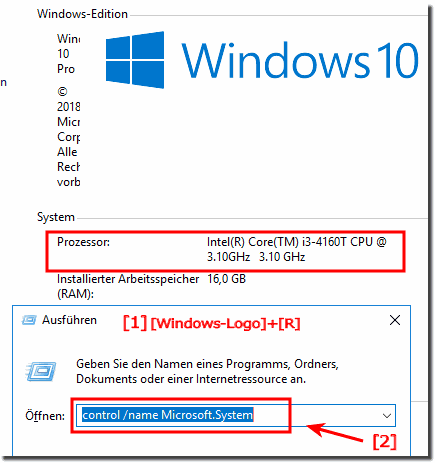 |
......
2.) CPU query via Windows System Info!
The second possibility of the CPU query also key combination [Win-Logo] + [R] and the command msinfo32.exe and confirm the command with [ENTER]! ( ... see image-2 )| (Image-2) CPU query on the Windows PC! |
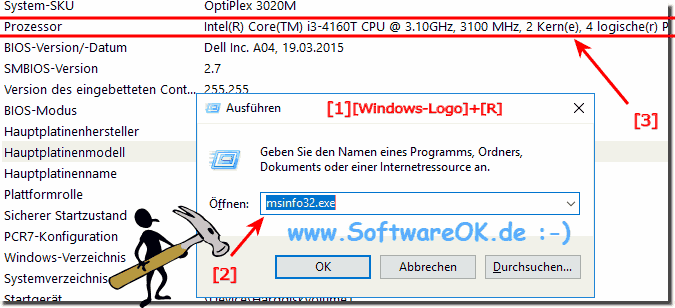 |
Most computer users have no idea what kind of CPU is in their machine and that's fine. As long as your computer is working properly and doing the job, CPU type is rarely an issue. That being said, knowing what kind of CPU is installed in your computer might be great.
3.) Recognize the processor type in the DirectX dialog!
You can also use the "dxdiag" command . When querying Direct-X, the process information is also displayed.1. Windows + R key
2. Command dxdiag
( ... see Image-3 Point 1 and 2 )
| (Image-3) Processor CPU Windows PC! |
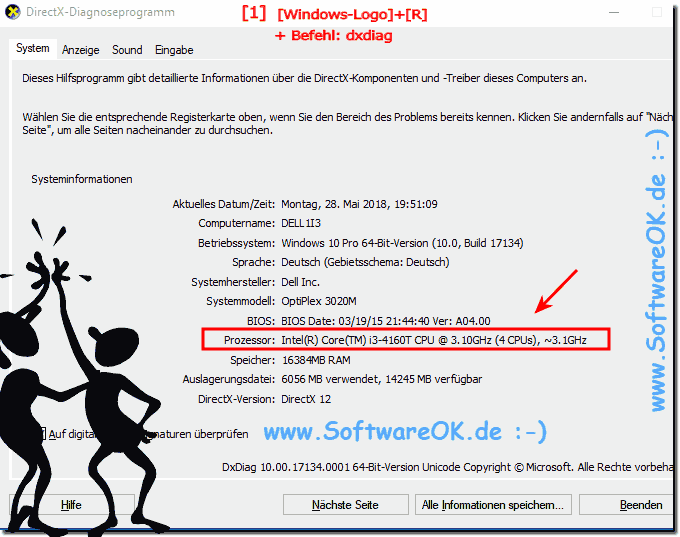 |
As with MAC-OS, Linux, and Android, information about processors can be obtained quickly under all Windows operating systems, these examples are suitable for --- OS_Windows6 --- so almost all Windows operating systems.
FAQ 48: Updated on: 26 November 2020 16:11
