Installing Munbyn Thermal Printer Bluetooth on Windows 11, 10, 8.1, .... is not easy, but not impossible either!The Munbyn receipt printer , receipt printer, auto-cut for drawers, offices, restaurants, bars, etc. is a popular and fairly wide-ranging printer. You will find the installation CD in the packaging!For pairing, use 0000 if requested (i.e. 4 times ZERO) 1.) ... Installing Munbyn Bluetooth under Windows!
|
| (Image-1) Install Munbyn thermal printer Bluetooth under Windows 10, 8.1, ....! |
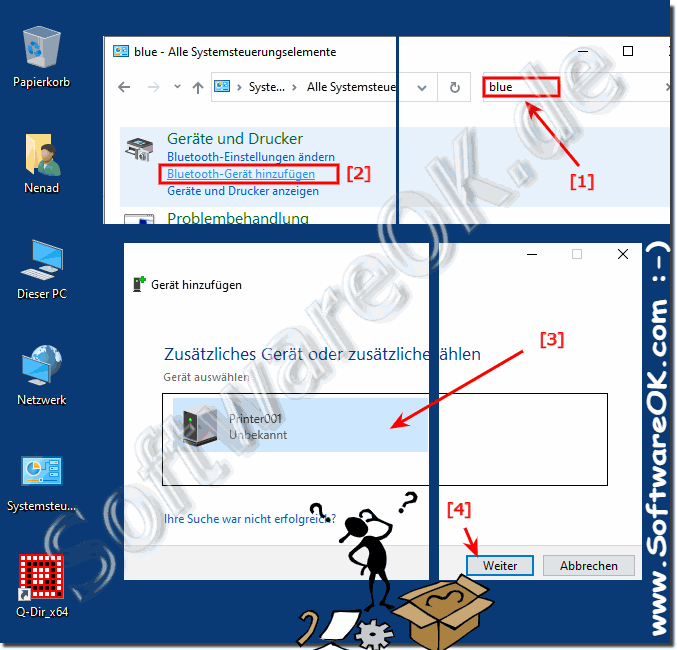 |
2.) Install the Munbyn driver under Windows!
1. On the Munbyn installation CD, open the folder
Y:\MUNBYN CD\Driver\Windows Driver\
2. Then simply start the installation and always confirm with "Next"
3. And confirm the installation with "Install-Now"
( ... see Figure 2, points 1 to 5 )
You can then continue: ►► Check the virtual Munbyn printer connection!
| (Image-2) Munbyn thermal printer driver Windows 10! |
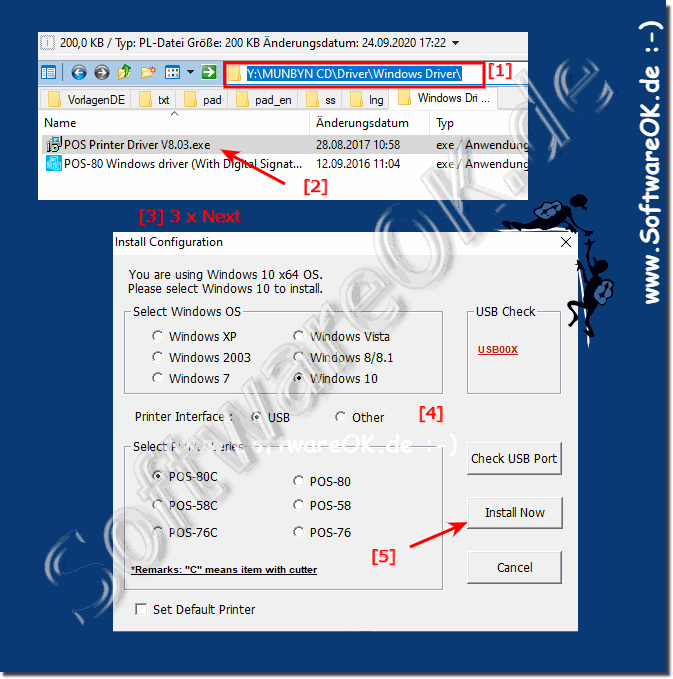 |
3.) Check the virtual Munbyn printer connection!
1. As always, open ►► the printer folder shell:printersfolder < described here
2. Right click on "Printer001" and properties
3. Now simply go to the "Services" tab and the "virtual Munbyn printer port"
in this case: Serial port (SPP) "SPP Dev"COM3
( ... see image 3 points 1 to 4 )
Now just the ► assignment of the virtual Munbyn printer port!
| (Image-3) Check the virtual Munbyn printer connection! |
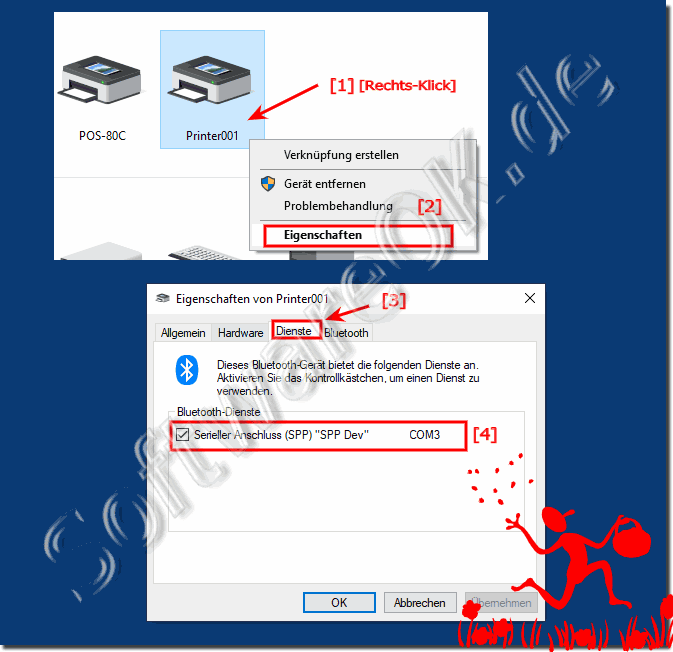 |
4.) Assignment of the virtual Munbyn printer port!
1. As always, open the printer folder ►► shell:printersfolder < described here
2. Right click on the POS-80C
3. Open properties
4. Assign "Ports" and "COM3" tab
5. Complete the Munbyn printer port assignment with "Apply"
| (Image-4) Assignment of the virtual Munbyn printer port! |
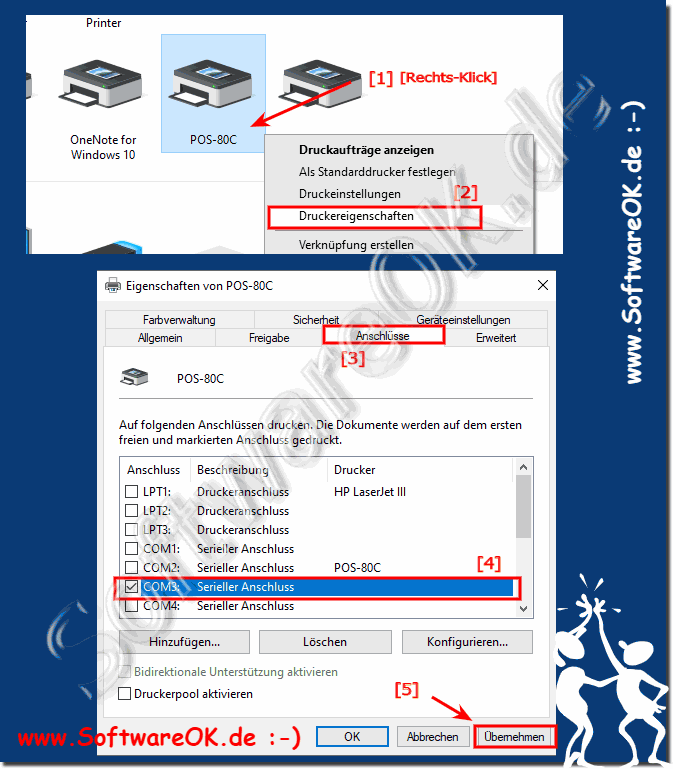 |
5.) ... If you have problems pairing under Window 10 or Windows 11!
In the Windows 11 or 10 settings, use the Bluetooth settings to pair with the thermal printer!
| (Image-5) Connect Munbyn thermal printer Bluetooth under Windows 11 or 10! |
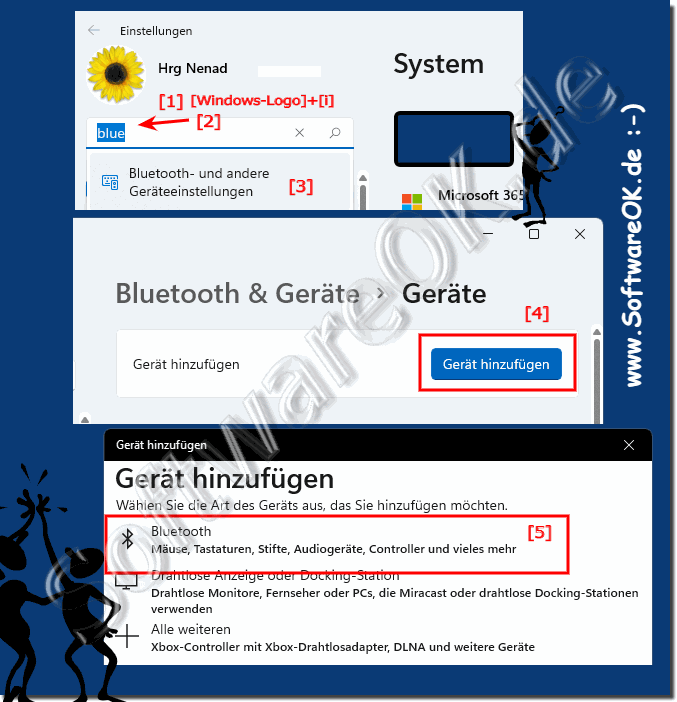 |
FAQ 4: Updated on: 11 June 2024 18:22
