DesktopOK saves the layout or icon positions, if the MS Windows 11, 10, ... Update deletes desktop icons it is not because of Desktop-OK!If you haven't turned off automatic Windows updates in Windows 11 / 10, your computer will automatically download and install the updates. While the regular updates are fine, serious problems can arise when the update starts deleting files. After the last update, many users reported that desktop files, apps, and some of their desktops and systems have also disappeared, but system data checking is never wrong. Content: 1.) ... DesktopOK saves and restores the layout or icon positions!
|
| (Image-1) Save and Restore Desktop Layout again! |
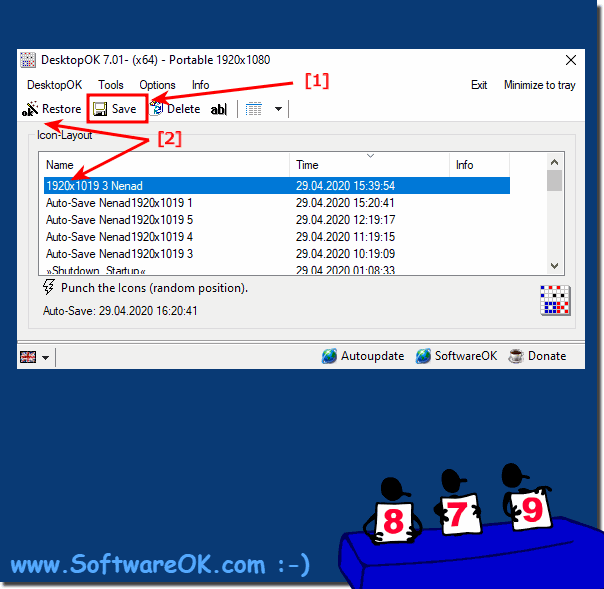 |
Do you like a personalized Windows 10 desktop with shortcuts, files and other elements organized in a certain way? In this case, you may have noticed that they can change location when the screen refreshes. For example, this often occurs when you change the screen resolution . It can be very frustrating after you organize your desktop icons just to disorganize them when you plug in a second display or refresh the screen. With DesktopOK you learned how to fix this.
While in some cases, missing desktop icons can be caused by a virus infection, in most cases this is due to incorrect settings, icons accidentally hidden, or the wrong mode. Although most cases are due to the tablet mode being set accidentally instead of desktop mode, there are some other causes.
2.) Quick questions and answers on this Windows topic!
1. How does DesktopOK work to save the layout and positions of the desktop icons?
DesktopOK saves the positions of the icons in a configuration file on the computer.
2. Why might desktop files and apps disappear after a Windows update?
A Windows update can delete or move files, which can cause desktop files and apps to disappear.
3. What is the function of the automatic Windows update feature in Windows 10?
The Windows automatic update feature downloads and installs updates automatically to improve the security and performance of the system.
4. How can DesktopOK help if desktop icons disappear after an update?
DesktopOK can restore the previous positions of the desktop icons if they disappear after an update.
5. What steps need to be taken to restore the desktop icon positions with DesktopOK?
To restore the desktop icon positions with DesktopOK, you need to start DesktopOK and click on the "Restore" button.
6. Why is it important to check automatic Windows updates before installing them?
It is important to check automatic Windows updates to make sure that they do not cause unwanted changes to the system, such as deleting files or moving icons.
7. Where could files possibly still be stored if they disappear after an update?
Files may still be stored in the C:\Windows.old directory when they disappear after an update.
8. Which directory on the computer should users check to find lost files after Windows update?
Users should check the "C:\Windows.old" directory to find lost files after a Windows update.
9. What is the purpose of a system data check after an update?
The system data check after an update is used to ensure that all files and system components are intact and in their proper location.
10. How can DesktopOK help keep the desktop layout consistent?
DesktopOK regularly saves the layout and positions of the desktop icons, so they can be restored if needed to keep the desktop layout consistent.
11. What problems can occur when an update deletes files?
An update that deletes files can cause important data to be lost or programs to stop working properly.
12. How can users prevent desktop icons from disappearing after a Windows update?
Users can protect desktop icons from disappearing after a Windows update by using DesktopOK to save and restore the icon positions.
13. What steps should users take if desktop files and apps disappear after an update?
If desktop files and apps disappear after an update, users should first look for the missing files in the C:\Windows.old directory and then use DesktopOK to restore the icon positions.
14. Why is it important to conduct regular system reviews?
Regular system checks are important to ensure that the system is working properly and to identify and fix potential problems early on before they become major problems.
15. How can users ensure that their desktop icons are retained even after an update?
Users can ensure that their desktop icons are retained even after an update by using DesktopOK to save the icon positions and restore them when needed.
16. What are the advantages of DesktopOK compared to other desktop icon management solutions?
DesktopOK has the advantage of being easy to use and is specifically designed to save and restore the layout and positions of the desktop icons, which many other solutions may not offer.
17. What security measures should users take before allowing automatic Windows updates?
Before allowing Windows automatic updates, users should make sure that important data is backed up and that their system has enough disk space to install updates successfully.
18. How can users disable Windows automatic updates in Windows 10?
Users can disable Windows automatic updates in Windows 10 by adjusting the Windows Update settings and changing the automatic update options accordingly.
19. What are some of the symptoms that could indicate that files have disappeared after an update?
Some symptoms that could indicate that files have disappeared after an update include missing desktop icons, missing files, or programs that no longer work properly.
20. How is DesktopOK different from other desktop icon management tools?
DesktopOK differs from other desktop icon management tools in that it is specifically designed to save and restore the layout and positions of the icons, while providing a simple user interface.
21. Why might it be advisable to use DesktopOK even if there are no problems with disappeared icons?
DesktopOK offers the ability to save the desktop layout and icon positions, which can be useful for maintaining a specific layout or for quickly restoring a specific arrangement of icons in case it is accidentally changed.
22. What is the role of the Windows.old file when restoring files after an update?
The Windows.old file stores a backup copy of the previous Windows installation and can be used to recover files and data that may have been deleted during an update.
23. How can users make the most of DesktopOK to efficiently manage their desktop's layout?
Users can get the most out of DesktopOK by regularly saving the layout and icon positions and restoring them when needed. You can also save different layouts for different purposes and quickly switch between them.
24. What are some best practices to ensure that automatic Windows updates run smoothly?
Some best practices to ensure that automatic Windows updates run smoothly include checking the availability of updates before installing them, ensuring that there is enough space on the system drive, and making backups of important data before updating.
25. Why is it important to regularly back up the positions of desktop icons, even if no updates are made?
It is important to regularly back up the positions of the desktop icons to ensure that the layout can be quickly restored if needed in case it is accidentally changed or affected by other events, such as the deletion of icons due to user error or software issues.
FAQ 34: Updated on: 29 May 2024 16:40
