It is indeed the case that data transfer is very slow under Windows 10 when Defender is activated!Content: 1.) ... Data transfer too slow because of Defender!
|
| (Image-1) W10 Defender only offline if possible! |
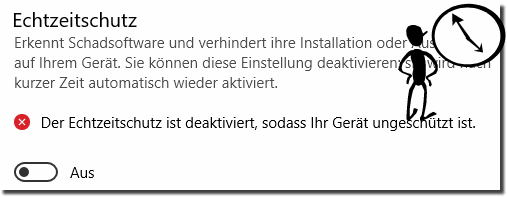 |
2.) Important questions and quick answers on the topic!
1. How can I speed up data transfer on Windows 10 and 11 when Defender is enabled?
Data transfer can be accelerated by excluding certain folders and files from Defender's real-time protection.
2. Can I permanently disable Windows 10 and 11 Defender?
On Windows 10 Pro and Windows 11 Pro, Defender can be permanently disabled, while on the Home versions this is only possible temporarily.
3. Why is data transfer so slow on Windows 10 and 11?
The slow data transfer can be caused by the Defender's real-time protection, which checks each file as it is copied or moved.
4. How do I temporarily disable Windows 10 and 11 Defender in the Home version?
Go to Settings, select "Update and Security" and then "Windows Security". Under "Virus & threat protection," you can temporarily disable real-time protection.
5. Is it safe to work without antivirus protection on Windows 10 and 11?
Working for long periods of time without antivirus protection is risky and should only be done offline or in a very controlled environment.
6. Why does Windows 10 and 11 Defender keep activating itself?
Defender activates automatically to ensure that your system is always protected from threats.
7. How can I configure Windows 10 and 11 Defender so that it doesn't interfere with my work?
You can exclude certain files and folders from scanning and schedule the scheduled scan for times when you are not actively using your computer.
8. Is there a way to scan only incoming data with Windows 10 and 11 Defender?
There used to be this option, but in the current versions of Defender, everything is checked by default. However, there are setting options that can make real-time protection less annoying.
9. How do I exclude files or folders from Windows 10 and 11 Defender?
Go to Settings, select "Update and Security" and then "Windows Security". Under "Virus and threat protection" you will find the option "Virus and threat protection settings". There you can add the desired files or folders under "Exclusions".
10. What can I do if Windows 10 and 11 Defender keeps checking my files?
You can configure Defender to stop scanning certain files and folders by adding them as exclusions.
11. How do I permanently disable Windows 10 and 11 Defender in the Pro version?
Open the Group Policy Editor (gpedit.msc), navigate to Computer Configuration > Administrative Templates > Windows Components > Windows Defender Antivirus, and enable Disable Windows Defender Antivirus policy.
12. What settings do I need to change to improve my computer's performance when Defender is enabled?
You can turn off real-time protection, exclude certain files and folders, and schedule scans for times when you're not actively using your computer.
13. Why is Quad Explorer slower when Windows 10 and 11 Defender is enabled?
Defender's real-time protection checks each file as it is copied or moved, which can affect the speed of Quad Explorer.
14. Can I set Windows 10 and 11 Defender to only check on restart?
There's no direct setting for this, but you can disable real-time protection and only run manual scans.
15. What do I do if Windows 10 and 11 Defender can't find any viruses, but the data transfer is still slow?
You can try configuring Defender, excluding certain files and folders from real-time protection, and making sure that no other applications are taking up a lot of system resources.
FAQ 21: Updated on: 3 June 2024 10:11
