Yes, this screen magnifier is suitable for dual monitor or more monitor operation. This works in normal as well as in fullscreen mode!Content:1.) ... Classic Magnifier for Windows!
|
| (Image-1) The magnifier in 2 x Zoom on Windows 10! |
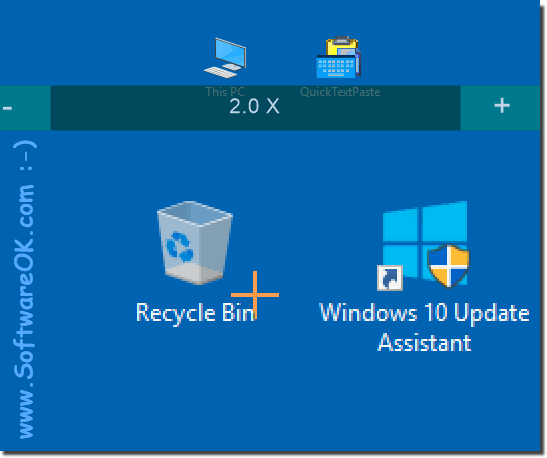 |
2.) Conclusion on the Classic Screen Magnifier for Windows!
As you know, every version of the Windows operating system has a number of built-in tools that make it more comfortable and convenient for people with disabilities to deal with. One of these tools is the screen magnifier. It highlights and magnifies certain areas of the screen, which is especially useful for visually impaired people. This technical aid is easy to use and can significantly improve the graphical representation on a PC or laptop.
To sum up, the OneLoupe screen magnifier is a valuable tool for people with visual impairments. Its ability to work on multiple monitors in both normal and full-screen mode makes it a flexible and practical solution.
3.) Questions and answers about this screen magnifier topic and Co.!
1. Is OneLoupe suitable as a screen magnifier for dual-monitor operation?
Yes, OneLoupe is suitable for use with dual monitors.
2. How to switch to fullscreen mode in OneLoupe?
Just press the F11 key to switch to full-screen mode.
3. Which button is used to return from fullscreen mode in OneLoupe?
To return from full-screen mode, press the F11 key again.
4. Does OneLoupe work in both normal and full-screen mode?
Yes, OneLoupe works in both normal and full-screen modes.
5. Which button is used to activate full screen mode in OneLoupe?
The F11 key is used to activate full-screen mode in OneLoupe.
6. Can OneLoupe enlarge certain areas of the screen?
Yes, OneLoupe can enlarge certain areas of the screen.
7. Is OneLoupe suitable for use with more than two monitors?
Yes, OneLoupe is also suitable for use with more than two monitors.
8. How do you start OneLoupe Magnifier?
The OneLoupe screen magnifier can be started by opening the application.
9. What happens when you press the F11 key in OneLoupe?
When pressing the F11 key, OneLoupe switches to full-screen mode.
10. Is OneLoupe compatible with Windows 10?
Yes, OneLoupe is compatible with Windows 10.
11. What magnification factors are available in OneLoupe?
There are various magnification factors available in OneLoupe, including 2x and possibly more.
12. Is OneLoupe easy to use?
Yes, OneLoupe is simple and user-friendly to use.
13. For whom is the OneLoupe Magnifier particularly useful?
The OneLoupe screen magnifier is especially useful for people with visual impairments.
14. Can OneLoupe help people with visual impairments?
Yes, OneLoupe can help people with visual impairments by enlarging screen content.
15. What is the function of the OneLoupe Magnifier in normal mode?
In normal mode, OneLoupe enlarges certain areas of the screen.
16. How comfortable is the use of OneLoupe for people with disabilities?
Using OneLoupe is very convenient for people with disabilities as it makes it easier for them to access screen content.
17. Which versions of Windows support OneLoupe Magnifier?
OneLoupe is supported by various versions of Windows, including Windows 10, Windows 8, and possibly older versions like Windows 7.18
. How to get into OneLoupe switch between normal and fullscreen mode?
To switch between normal and full-screen mode in OneLoupe, simply press the F11 key.
19. How does OneLoupe enlarge certain areas of the screen?
OneLoupe magnifies certain areas of the screen by using a classic screen magnifier feature.
20. Is OneLoupe a technical aid for visually impaired people?
Yes, OneLoupe is a technical aid for visually impaired people that makes it easier for them to access digital content.
21. What tools does Windows offer for people with disabilities?
Windows offers a variety of tools for people with disabilities, including magnifiers, Narrator, and keyboard customizations.
22. What are the advantages of OneLoupe in dual-monitor operation?
OneLoupe offers the possibility to work on both screens at the same time and get enlarged views in dual-monitor mode.
23. How can OneLoupe make everyday life easier for visually impaired people?
OneLoupe makes everyday life easier for visually impaired people by enabling them to zoom in on screen content and see better.
24. What key combination is used in OneLoupe to switch magnification modes?
In OneLoupe, the F11 keyboard shortcut is used to switch between normal and magnification modes.
25. Can you use OneLoupe on a laptop?
Yes, OneLoupe can be used on a laptop without any problems.
26. How does OneLoupe behave in the graphical output of information?
OneLoupe enlarges the graphical output of information on the screen to make it more visible to users.
27. What are the technical requirements of OneLoupe?
OneLoupe has no specific technical requirements and can run smoothly on most Windows computers.
28. How to adjust the magnification level in OneLoupe?
The magnification level in OneLoupe can usually be adjusted via options or settings.
29. What screen magnifier features does OneLoupe offer?
OneLoupe offers features like zooming in on certain areas of the screen and switching between normal and full-screen modes.
30. How does OneLoupe work in full-screen mode?
In full-screen mode, OneLoupe takes up the entire screen and enlarges the content accordingly.
31. Can OneLoupe be compared to other screen magnifier programs?
Yes, OneLoupe can be compared to other screen magnifier programs, however, it may offer unique features or differences in the user experience.
32. What are the special features of OneLoupe compared to other Windows tools?
OneLoupe offers simple and user-friendly operation, as well as the ability to work on multiple monitors.
33. How does OneLoupe support the treatment of people with visual impairments?
OneLoupe supports people with visual impairments by enabling them to enlarge screen content and thus recognize it better.
FAQ 2: Updated on: 1 June 2024 11:29
