It is easy to start the Freeware Desktop Icon Restore for Windows minimized and /or always minimized To-Tray in Windows Desktop-Tray Bar.Info:
DesktopOK minimized in the Tray-Area example, and it does not matter whether it is Windows 11/10 or Windows 8.1/7 or Microsofts Serve 2016 / 2012 / 2008! Content / solution: 1.) ... Start in To tray via command-line!
|
| (Image-1) Command line to start the program minimized in Tray! |
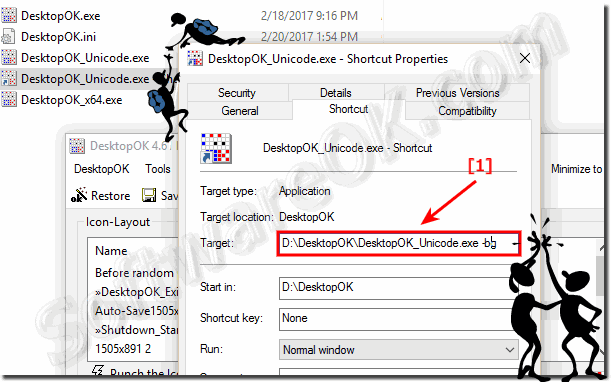 |
it is very easy to start this desktop save software on Microsofts OS for example: Windows 11, 10 Pro, Enterprise, Home, Windows 8.1, Windows 8, Windows-Server 2019, 2016, 2012, Windows 7 Basic, Professional, Starter, Ultimate minimiced via commandlinie in the Windows-Desktop-Tray-Bar (... see Image-1 Point 1)
2.) Start in To tray via at Windows Startup!
it is also very easy to start this desktop save software minimized in tray at windows start.(... see Image-2 Point 1 and 2)
Optional start always minimized this desktop layout save tool (... see Image-2 Point 3)
► Difference between Shut-Down Save and Auto Shut-Down Save!
Gratis-Tip:
Enable the option to Minimize any window on the Windows desktop to the To-Tray area of the Windows taskbar. Because not every program has a to-tray function and if it takes longer, for example, you can move it to the to-tray area. So you do not close it by accident.
Here's an example: ... Minimize Thunderbird info or tray area!
| (Image-2) Start the program minimized at ms windows start and always! |
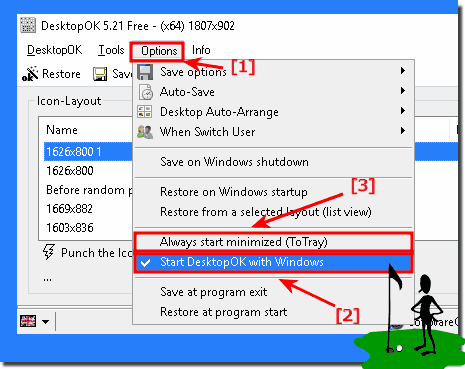 |
See also: ✐ Always start the notification area
3.) Top questions and answers on this topic!
1. Why does DesktopOK save the wrong resolution?
DesktopOK saves the workspace size by default, not the screen resolution.
2. How to change the save options in DesktopOK?
Starting with version 1.21, you can change this from the "Storage Options" menu.
3. What is the workspace size in DesktopOK?
The workspace size is the screen resolution minus the taskbar height.
4. What is the taskbar height at a resolution of 1280x990?
The taskbar height is 34 pixels (1024 - 990).
5. Why is DesktopOK not showing the screen resolution?
DesktopOK displays the workspace size, as it is more relevant for multiple monitors.
6. What are the storage options in the custom text in DesktopOK?
The storage options determine how and where the desktop layouts are saved.
7. How can I remove DesktopOK?
You can remove DesktopOK from the Control Panel or the corresponding uninstall file.
8. How do I uninstall DesktopOK?
Open the Control Panel, select "Programs and Features" and uninstall DesktopOK.
9. How do I upgrade from DesktopOK?
Download the latest version from the official website and install it over the existing version.
10. What happens if I rename DesktopOK.exe to DesktopOK_reg.exe?
DesktopOK will then save the settings to the Windows registry.
11. Where does DesktopOK store the settings in the registry?
Under "HKEY_CURRENT_USER\Software\SoftwareOK.de\DesktopOK".
12. Under which registry path does DesktopOK save the settings?
Under "HKEY_CURRENT_USER\Software\SoftwareOK.de\DesktopOK".
13. What are the options under the DesktopOK storage options?
Options to save the desktop layouts and choose the location.
14. How to permanently turn off the DesktopOK info window?
This option can be disabled in the DesktopOK settings.
15. How to fix the display problems in DesktopOK on VirtualBox?
This has been fixed in version 5.33.
16. What changes have been made in version 5.33 of DesktopOK?
Display issues with screen resolution have been fixed.
17. Why is the naming of the desktop icon layout important?
Because it makes it easier to manage and restore desktop layouts.
18. What are the options for customizing the desktop icon layout in Windows 10?
There are several options in the DesktopOK menu to customize the layout.
19. May How to use DesktopOK on older versions of Windows?
Yes, DesktopOK is compatible with older versions of Windows.
20. How does taskbar height affect workspace size?
The taskbar height is subtracted from the screen resolution to determine the workspace size.
21. Why is the resolution irrelevant in dual-monitor operation?
Because the workspace size and the position of the monitors are more decisive.
22. How can I change the screen resolution in DesktopOK?
The resolution can be changed in the display settings of Windows, not directly in DesktopOK.
23. What are the benefits of customizing the desktop icon layout?
It makes it easier to organize and restore the desktop icons.
24. How can I back up the settings of DesktopOK?
By renaming the file to DesktopOK_reg.exe and saving it to the registry.
25. How does DesktopOK display workspace size?
In the settings and in the info window of DesktopOK.
26. How can I use DesktopOK as a VM on Windows 7?
By installing it in the virtual machine and adjusting the storage options.
27. How can I resize the window for Windows 7 in VirtualBox?
By dragging the edges of the window or changing the resolution in the display settings.
28. What are the improvements in DesktopOK version 5.33?
Fixes display issues and improvements to the handling of resolutions.
29. What happens if the workspace size is displayed incorrectly in DesktopOK?
It can lead to incorrect saves and restores of the desktop layouts.
30. How can I use DesktopOK on a Windows Server operating system?
By installing and configuring the storage options just like on a desktop PC.
31. Why doesn't DesktopOK save the exact screen resolution?
Because workspace size is more relevant to most users.
32. How to account for taskbar height in DesktopOK?
By saving the workspace size instead of the pure screen resolution.
33. What options does DesktopOK offer for users with multiple monitors?
Settings for managing and storing desktop layouts across multiple monitors.
FAQ 2: Updated on: 28 May 2024 20:45
