When searching for the same pictures, understand the "Mark better pictures" function in FSO_OK for Windows 11, 10, ... or MS Server OS!The elegant solution to mark better pictures is very popular with friends looking for similar pictures and some do not have the necessary specialist knowledge to understand everything, but that is not a problem, I am here to explain them and possibly remove question marks from your head! Content: 1.) ... Why do the pictures have 97% although they are identical
|
| (Image-1) Same images but not 100 percent identical! |
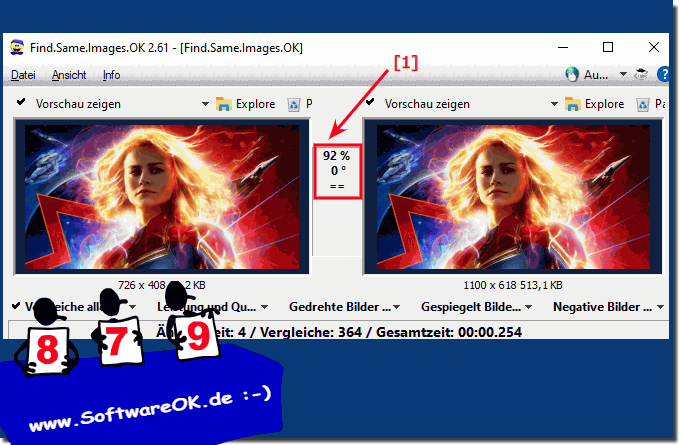 |
2.) How does marking the better pictures work?
Actually quite simple, first we compare the resolution, if the file size of the image is compared, the better image wins the images duel and is marked.
PS: With "Reverse marking" you can swap the marked pictures 😉
Here are the key benefits of the "Mark Better Images" feature in Find.Same.Images.OK for Windows 12, 11, 10 and MS Server OS:
1. Automatic selection of the best image
The function selects the highest quality image so that you don't have to decide manually.
2. Time saving
The automatic evaluation saves you time, especially with large image collections.
3. Consistent image quality
The function ensures consistently high quality by identifying and sorting out low-quality images.
4. Simplified image management
You can organize your image collection efficiently because you always keep the best image.
5. Space saving
Since you only keep the best quality images, you save storage space.
6. Easy to use
The function is easy to use and does not require any in-depth technical knowledge.
7. Optimal image selection for presentations
The best images are selected for presentations or projects without you having to search through them manually.
8. Suitable for photography professionals
Professional photographers can quickly and easily find the best shots from a photo series.
9. Avoid duplicates
Images that are only slightly different but do not have better quality will be marked as duplicates and removed.
10. Faster editing of image collections
This feature allows you to edit large amounts of images more quickly because you don't have to worry about each image individually.
11. Clarity in similar images
For series of images that differ only minimally, the best image is clearly marked.
12. Avoiding human errors
Automatic tagging reduces the risk of human error when selecting the best images.
13. Efficient use of storage space
Removing low-quality images will use your storage efficiently.
14. Support multiple image formats
The function works with different image formats and selects the best format based on the image quality.
15. Optimized for large image collections
Ideal for users with thousands of images who need quick sorting.
16. Supports lossless formats
Lossless formats are preferred to ensure the best image quality.
17. Avoiding image loss
Weak images are sorted out so that you keep only the best shots.
18. Improved visual representation
By selecting better images, your gallery will be more appealing and visually more valuable.
19. Easy handling of images in different resolutions
Higher resolution images are preferred, which is especially important for print projects.
20. Perfect for backup solutions
Only the best images are saved, making the backup process more efficient.
21. Faster loading times for websites
By selecting optimally compressed and high-quality images, websites can load faster.
22. Makes image search easier
Since you have marked the best pictures, you can find them more easily when you need them.
23. Simplified sharing with others
You can be sure that you only share the best pictures with others.
24. Ensures a professional appearance
Maintaining high-quality images helps create a professional impression.
25. Improved organization of image archives
Large image archives become easier to navigate by marking better images.
26. Avoiding unwanted loss of quality
This feature prevents low-quality images from remaining in your collections.
27. Improved workflows for image editing
You only work with the best images, which optimizes the image editing workflow.
28. Minimize redundancies
Redundant or inferior copies are eliminated, keeping the image library tidy.
29. Easy access to the original image
The best version of an image is marked so you can always easily find it when you need it.
30. Ease of use for laypeople
Even without technical expertise, users can select high-quality images.
31. Automated image comparison system
A detailed analysis of the image content is automatically carried out to identify the best image.
32. Help in finding corrupted images
Damaged or defective images are detected and marked so that they can be easily sorted out.
33. Perfect for graphic work
Graphic designers can be confident that they are working with the best versions of images, adding value to their projects.
These benefits help to efficiently manage image collections and select the best possible images for different applications.
FAQ 16: Updated on: 16 September 2024 18:37
