The solution is simple to terminate Unresponsive, Hanged or Frozen programs inWindows 10 and 11!1.) ... Terminate programs over the Windows 11 / 10 Task Manager!
|
| (Image-1) Terminate or Restart Programs in Windows-10! |
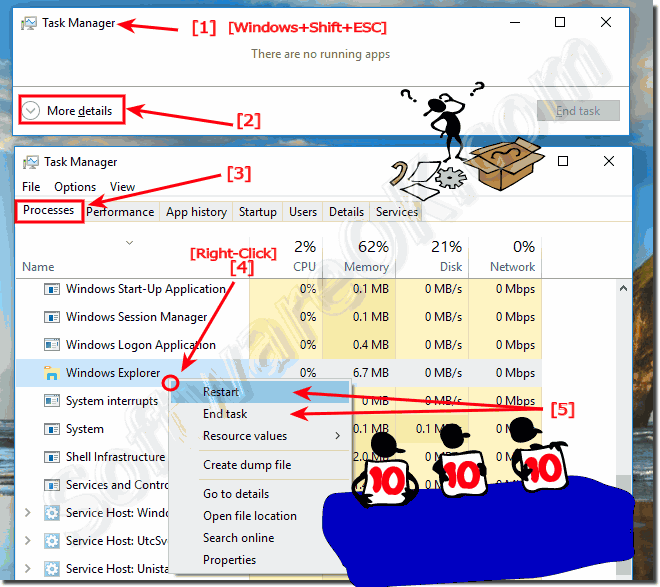 |
......
2.) Kill the Frozen Programs via Windows-10 TASKKILL!
Start the CMD via Windows-X menu in Windows 10 (Keyboard Shortcut Windows-Logo + X)
Example 1: Kill the Windows-10 MS-Explorer and start again!
How to start cmd in Admin mode : ... Run Windows 10 command prompt (cmd.exe) in administrator mode!
Microsoft Windows [Version 10.0.14393] (c) 2016 Microsoft Corporation. All rights reserved. C:\Users\User1>taskkill /IM explorer.exe /F SUCCESS: The process "explorer.exe" with PID 2652 has been terminated. C:\Users\User1>explorer.exe C:\Users\User1>
Example 2: batch file to restart the Windows 10 File Explorer
Download ... restart_explorer.bat
taskkill /IM explorer.exe /F timeout 2 explorer.exe
3.) Close Hanged Programs via the Freeware ProcessKO!
ProcessKO is a famous freeware program that kill hanged and other programs very well in Windows-10 and all other Windows OS. ... read more about ProcessKO!You can also restart windows-10 programs or processes with ProcessKO!
Read this ... restart windows programs or processes with ProcessKO?
| (Image-2) Use ProcessKO to terminate Programs in Windows-10! |
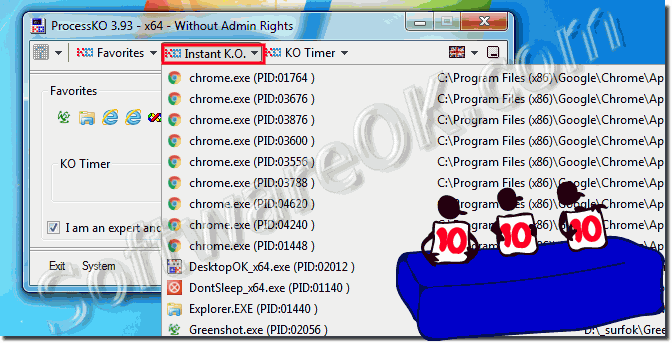 |
Finally info to quit programs on Windows:
This example to stop hanging programs is suitable for: Windows 11, 10 Pro, Enterprise, Home, Windows 8.1, Windows 8, Windows-Server 2019, 2016, 2012, Windows 7 Basic, Professional, Starter, Ultimate The elegant solution is written not only for Windows 10, as you can see above in Windows 10 shot screenshot, quitting programs is not magic. However, you can use this example Without any hesitation, even on previous versions of Microsoft's Windows operating systems to quit programs even if you were not at Hogwarts Quitting the Hanging Applications and desktop programs on the Windows desktop computer is a bit as easy on the tablet PC, Surface Pro / Go, or even is an MS Server operating system. It really makes sense to have several options to accomplish this task. Use the feature listed here as a solution, whether in the new MS Windows OS or on any of the older operating systems, almost all of them have been tested and successfully verified.
4.) Why is it important to correctly terminate hanging programs in Windows?
It is important to close programs correctly in Windows because it can prevent several problems:1. Data loss:
If a program is not closed properly, unsaved data may be lost. This means that any changes you made that were not saved may no longer be available.
2. System resource sharing:
Programs that are not closed properly may continue to run in the background and consume system resources such as CPU and memory. This can cause your system to slow down or even freeze.
3. Data integrity:
If a program is not closed properly, it can lead to data corruption. This is especially important for programs that work with files, as improperly closed programs can corrupt files or render them unreadable.
4. Operating system stability:
Programs that are not terminated properly can destabilize the operating system and cause crashes. This can lead to data loss and an overall poor user experience.
By exiting programs correctly, you help maintain the stability and performance of your computer and avoid potential problems.
FAQ 153: Updated on: 24 April 2024 09:43
