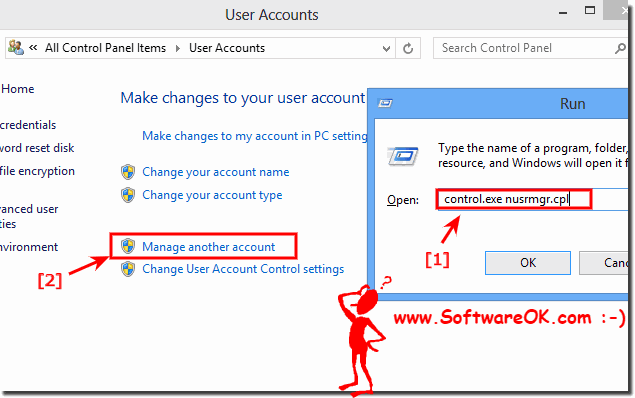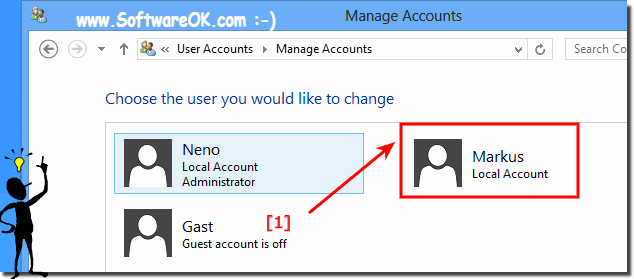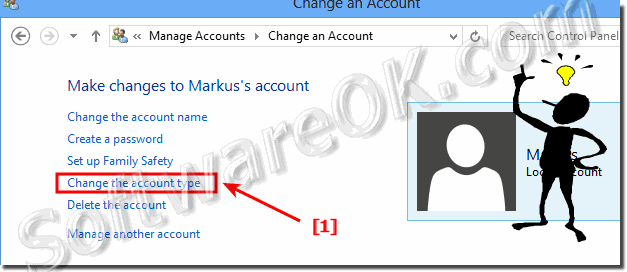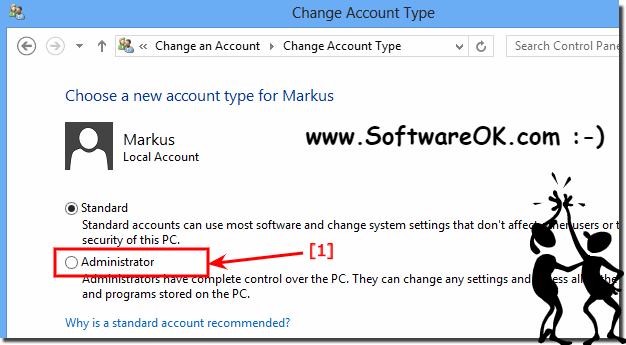Change the administrator user on Windows 8.1 and 10! You can do this via the User Account Control in Windows 8.1, 10 and MS Server Control Panel.Or if you just start the MS Explorer hot key [Windows + E] and in the address bar [ALT + D] enter the the address: Control Panel\All Control Panel Items\User Accounts\Manage Accounts Or, open the Windows 8.1 or in Windows 10 Control Panel and click on (open) Manage accounts. The best and fastest way:
1. Use hot-key [Windows + R] and command control.exe nusrmgr.cpl 2. And click on the text "Manage another account" (... see Image-1 Point 1 and 2) See also: ► auto login without password ► Manage Users in Windows-8 ► enable system-administrator accountIn "Manage Accounts" Window click on new Administrator for example Markus (See Image-3 Point 1).
And now click in the Window "Change an Account" the text "Change the account type" (see Image 4 Point 1)
The last step Change Account type (e.g. Markus), to the Administrator (see Image-5 Arrow-1).
It is easy to switch the standard user to administrator account for admin rights and access privileges! Info Microsoft (c): Whether you sign in to your PC with an email address (to access your Microsoft account) or a user name and password, for everyday tasks, it's best to use a standard account. A standard account can help prevent people from making critical changes, such as deleting files that are required for the PC to work. You can create a standard account for each person who uses your PC. When you're signed in with a standard account, you can do almost anything that you can do with an administrator account. But if you want to do something that affects other people using the PC, such as installing software or changing security settings, you might be asked to enter a password for an administrator account. FAQ 85: Updated on: 17 May 2021 06:13 |
| |||||||||||||||||||||||||||||||||||||||||||||||||||||||||||||||||||||||||||