You can open and run the Windows-8 WordPad whit different ways, here are two ways how you can find and start the Windows 8 and 8.1 WordPad.Here are simple ways for this problem, you can find the WordPad and get started quickly, whether you're working on your desktop PC or tablet running on Windows 8.1 or 10, or creating a shortcut on the desktop. Content / Solution / Examples: ... Solution-1: run WordPad via Run Command dialog
|
| Image-1 |
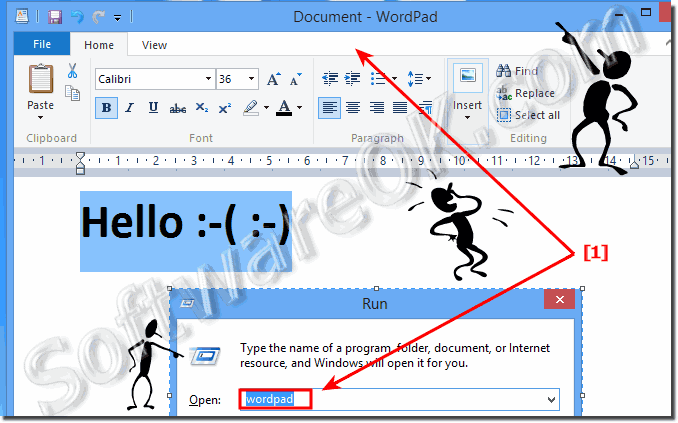 Find WordPad in Windows-8 and (open, start, run) |
Solution 2 - Start the WordPad via Windows-8 Start search!
To start the WordPad in Windows-8 via Windows-8 Search, please use the Hot-Key [Windows] and enter the text wordpad. The windows-8 search will find and show you the Wordpad program! Start the WordPad via click or tap on the Word-Pad Icon (Symbol). (... see Image-2 Arrow-1 and 2)
| Image-2 |
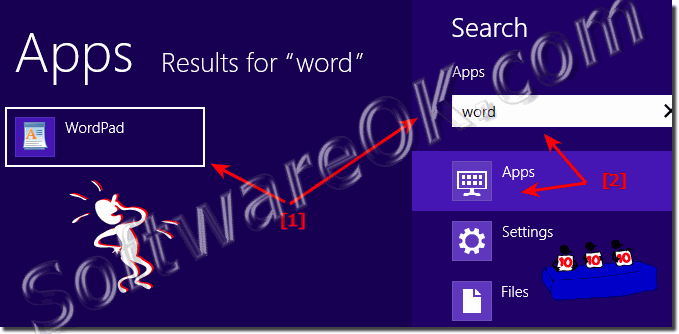 Windows 8 wheres is the word and wordpad |
See also:
► calculator in Windows 8 and 8.1
►► Windows 8 On-Screen Keyboard
►► Run in windows 8.1 / 10
►►► find and open the program folder in Windows
► find open the Computer-Management in Windows
►►► Disk-Management in Windows 8, 8.1 or 10?
►►►►► Magnifier for microsoft windows 8.1 (open, find)!
►►►►►► Activate Windows 8 / 10 and 8.1
4.) Are there differences between WordPad in Windows 8.1 and 10?
Yes, there are some differences between WordPad in Windows 8.1 and Windows 10, although they are broadly similar. Here are some of the most notable differences:1. User Interface:
WordPad's user interface may differ slightly between Windows 8.1 and Windows 10. Windows 10 tends to have a more modern user interface with a flatter design and larger icons, while Windows 8.1 has a slightly more conservative user interface .
2. Functionality:
In Windows 10, WordPad has some additional features compared to Windows 8.1. For example, WordPad in Windows 10 supports opening and saving files in text format with UTF-8 encoding, which is important for working with international characters and text. Also, WordPad in Windows 10 provides improved support for opening and editing files in ODT (OpenDocument Text) format, while Windows 8.1 may not provide this feature.
3. Integration with other features:
In Windows 10, WordPad can better integrate with the operating system and benefit from new features and improvements introduced with updates. This can include things like improved file integration, support for cloud storage solutions, and other operating system improvements.
Overall, the differences between WordPad in Windows 8.1 and Windows 10 are present, but for most basic word processing tasks, both versions offer similar features and performance.
5.) So is WordPad sufficient for me to write texts?
WordPad is sufficient for many basic word processing tasks. It offers functions such as creating, editing and formatting text as well as inserting images and objects. Here are some of the key features of WordPad:
1. Text input and editing:
You can enter, edit, copy, paste and delete text.
2. Formatting:
WordPad allows basic text formatting such as font, font size, bold, italic, underline, alignment and color.
3. Insert image:
You can insert images into your documents to illustrate them.
4. Insert Objects:
It is possible to insert objects such as tables, shapes and symbols into your documents.
5. Print:
You can print your documents directly from WordPad.
However, for advanced features such as advanced formatting, mail merge, macros, real-time collaboration, and other advanced features, you may need to use more powerful word processors such as Microsoft Word or LibreOffice Writer.
However, if your needs are largely limited to creating simple text documents, WordPad should be sufficient.
FAQ 111: Updated on: 13 April 2024 17:47
