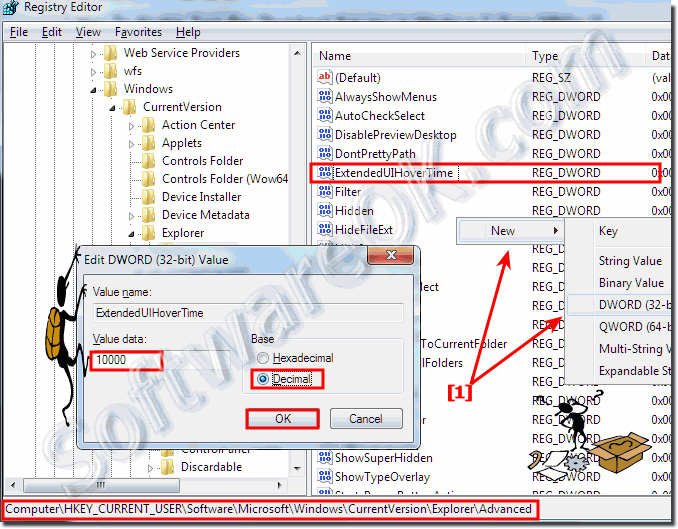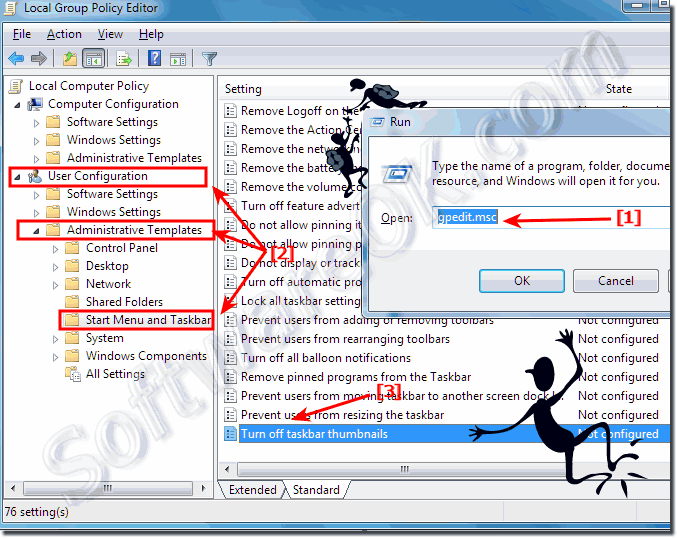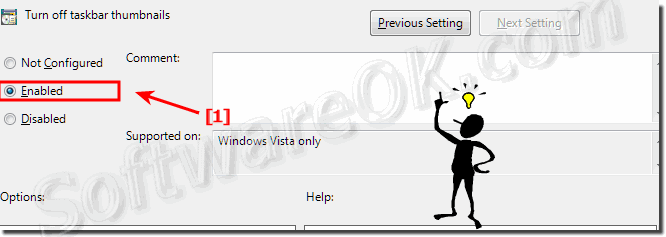The solution is simple to disable or enable (Turn Off/On )Task-Bar Thumbnail Preview of Windows in Windows 7 or Windows 8.1 / 8 or new Windows 10!Content: 1.) ... Turn off or on Windows Taskbar Thumbnail via Registry Key! 2.) ... Disable or Enable Taskbar Thumbnails via Local Group Policy Editor! Info: After changes, Logoff and logon again or restart computer. 1.) Turn off or on Windows Taskbar Thumbnail via Registry Key!Please start Windows Registry-Editor, for example via [Windows-Logo] + [R] keyboard shortcut and the command regeditIn Registry open the Key HKEY_CURRENT_USER\Software\Microsoft\Windows\CurrentVersion\Explorer\Advanced and create new DWORD ExtendedUIHoverTime and set the value to 10000. (... see Image-1 Arrow-1) 10000=Task-Bar Thumbnails OFF (10000 msek. = 10 Sec.) 0=Task-Bar Thumbnails ON
...... 2.) Disable or Enable Taskbar Thumbnail via Local Group Policy Editor!Please start the Local Group Policy Editor via shortcut [Windows-Logo]+[R] and the command gpedit.mscAnd navigate to User Configuration, Administrative Templates, Start Menu and Taskbar. Click (Double-Click) the item "Turn off taskbar thumbnails" (... see Image-2 Arrow-1,2 and 3) Select enable to turn off the Task-Bar Thumbnails or disable to turn on Task-Bar Thumbnails in Windows. (... see Image-3 Arrow-1)
If you enable this setting the taskbar thumbnails will not be shown, and the system will use standard text for the tooltips in Windows 7 or Windows 8.1. If you disable or do not configure this setting the user will see the taskbar thumbnails in Windows 7 or Windows 8.1/8. FAQ 107: Updated on: 2 June 2022 21:06 |
| ||||||||||||||||||||||||||||||||||||||||||||||||||||||||||||||||||||||||||||