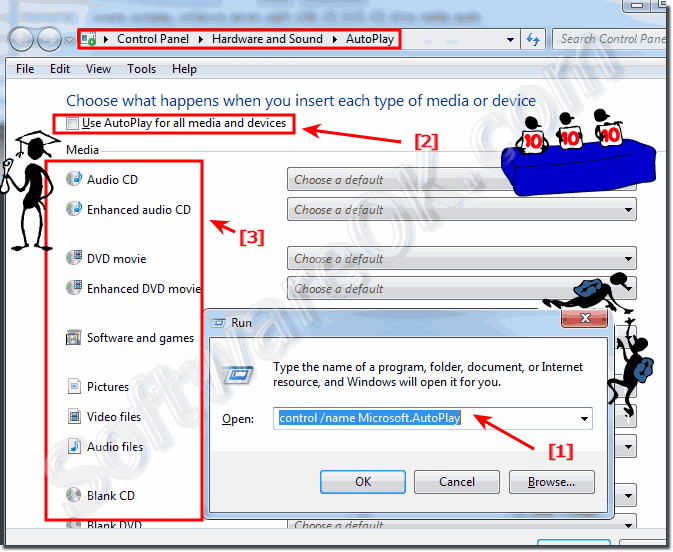The solution is simple to disable (turn off) or enable the auto play feature for DVD, CD, USB in Windows 7, this solutions is also for the Win 8.1!The Windows-7 Autoplay begins reading from a drive as soon as you dock an USB-STICK (HD) or insert a CD, DVD in the drive. As a result, the setup file of programs for Windows-7 and the music on audio media start immediately to play. But you can customize Auto-Play setting in Windows-7, disable or enable Autoplay feature for CD-ROM and removable media drives! Or disable Autoplay for all Windows-7 drives. Easy disable the autoplay for DVD, CD, USB on Windows and Microsofts Server OS!You can find the Autoplay in Windows-7 control pane, or please start the run dialog in Windows 7 and enter the following command: control /name Microsoft.AutoPlay! (... see Image-1 Arrow-1) After that, the settings for the Auto-playback in Windows 7 will be open. Now, you can easily disable the "AutoPlay for all media and devices" or enable! (... see Image-1 Arrow-2) A individual adjustment of the AutoPlay in Windows 7 is also possible! (... see Image-1 Arrow-3)! To disable the Autoplay for all Windows-7 user in one step, I described here: ... disable AutoPlay for all users In Windows 8.1/8! Is in the Windows-8 FAQ, but it is also valid for Windows 7!
FAQ 100: Updated on: 2 June 2021 18:18 |
| |||||||||||||||||||||||||||||||||||||||||||||||||||||||||||||||||||||||||||