The solution is simple to find, start and run the Troubleshooting in Windows-10 or MS Server 2019?1.) ... Open via Control Panel In Windows 10!
|
| (Image-1) Find Classic Troubleshooting in Windows-10 Conrtol Panel! |
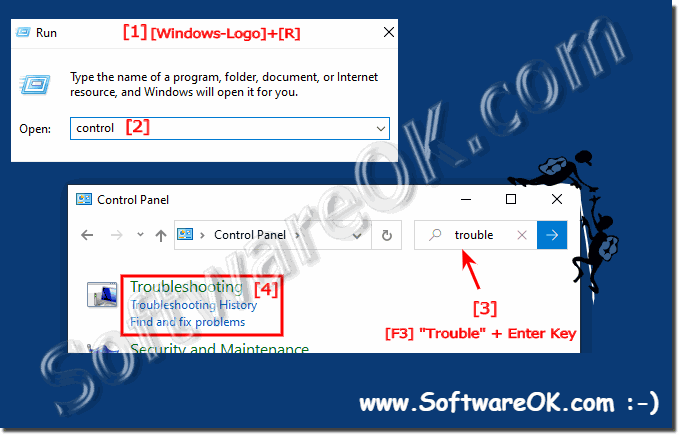 |
2.) Find the Troubleshooting in Windows Settings!
1. Pleas open the Windows 10 Settings! Windows + I2. Enter the Text Trouble
3. Open the Troubleshoot Setting
(... see Image-2 Point 1 to 3)
| (Image-2) Find Troubleshooting in Windows-10 Setting! |
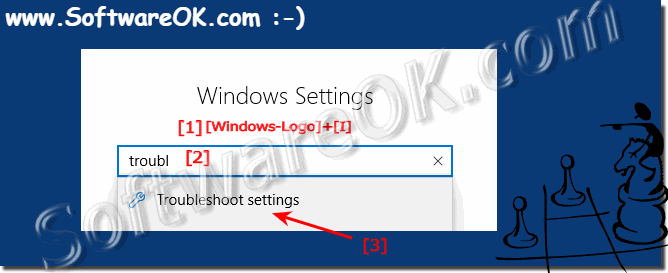 |
3.) Run the Troubleshooting in Windows-10!
1. The Run Command for Windows 10 Troubleshooting is: control.exe /name Microsoft.Troubleshooting2. Start it from the useful Windows-10 Run Dialog keyboard-shortcut Windows+R.
Fix the problems with programs, Hardware, Sound, Network and Security etc.
| (Image-3) Useful and easy Troubleshooting on Windows-10! |
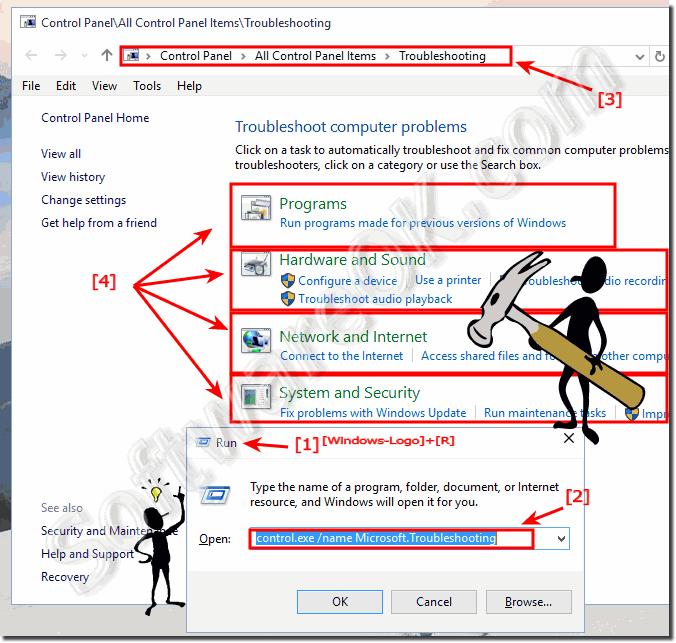 |
Useful infos from (c) Microsoft:
When you run the Windows-10 troubleshooter, it might ask you some questions or reset common settings as it works to fix the problem. If the Windows 10 troubleshooter fixed the problem, you can close the troubleshooter. If it couldn't fix the problem, you can view several options that will take you online to try and find an answer. In either case, you can always view a complete list of changes made.
Notes:
If you click the Advanced link on a troubleshooter and then clear the Apply repairs automatically check box, the Windows 10 troubleshooter displays a list of fixes to choose from, if any problems are found.
Windows 10 includes several troubleshooters, and more are available online when you select the Get the most up-to-date troubleshooters from the Windows 10 Online Troubleshooting service check box at the bottom of Troubleshooting. (Depending on your system settings, this might be replaced by the Do you want the most up to date content available for troubleshooting on Windows 10?
4.) Some other Solutions for Problems on Windows 10!
... After updating Win-10 no space on the disk, what now?
... External hard disk standby disable Win-10?
... Printer is suddenly gone under Windows 10, why?
... Help for Explorer in Windows-10!
... Auto size Virtual Memory in Windows 10?
... Error message no scanner connected Windows 10?
... Driver Update via the Windows 10 Device Manager!
... Fax and Scan is gone at once, Windows (10, 8.1)!
... System Sounds adjust, change or activate in Windows!
... Windows 10 delay while typing?
... The virus scanner never finds anything, do I need something like this
... Do I always have to work with the Deffender enabled under Win-10!
... Windows 10 auto update hangs at 91 percent, why, what can i do?
... Is my Windows 10 up to date, how to see?
... Smart screen and upgrade problem with Win-10!
... Windows 10 1803 Spring Creators update hangs!
... Constant crashes after Windows 10 update, why?
The Best solution for Windows 10 Problems and Troubleshooting is the Troubleshooting Tool in Windows 10 by Microsoft is a highest quality software to resolve the problems on Windows 10. Is just helpful feature like the Windows system file recovery program to solve System-Crashs in Windows 10!
FAQ 94: Updated on: 25 August 2023 14:23
