With DirPrintOK you can easily create a folder list with many subfolders and print or export to excel on Windows 11, 10, ... or MS Server OS!Content: 1.) ... Expand the directories in the right tree list (Tree-List Hybrid)!
|
| (Image-1) Display a folder with many sub-folders and export! |
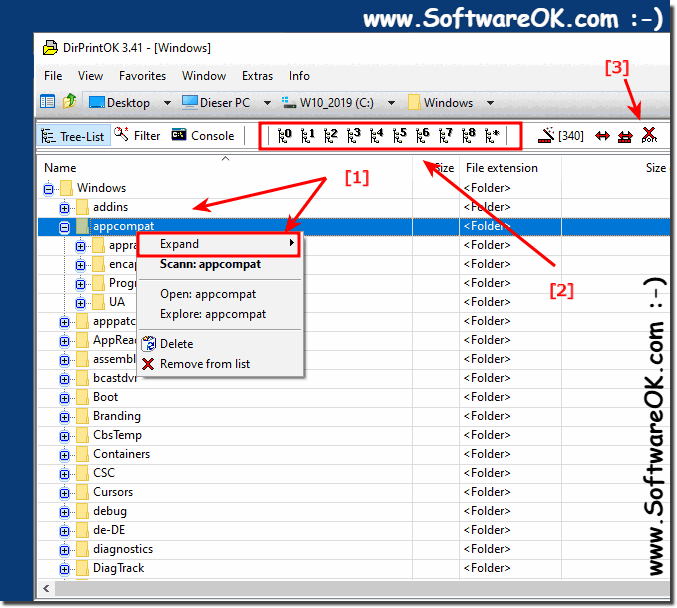 |
2.) ... Expand the directories in the left directory tree
Select Folder:Shortcut:
Shift + x (mark, multiplication sign)
| (Image-2) expand in left tree a folder with many subfolder example on Windows 10! |
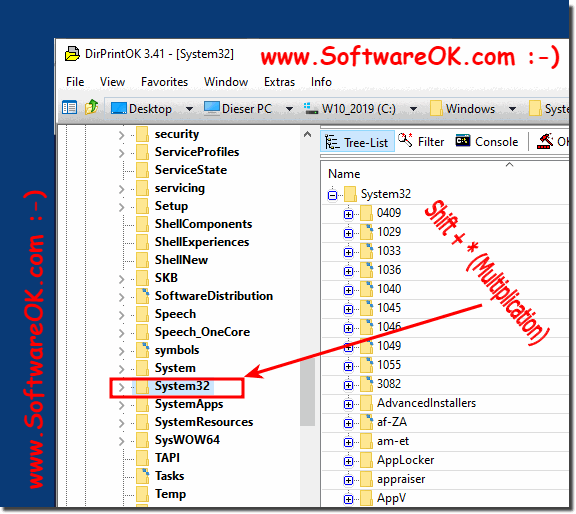 |
Directory Print OK is a popular tool for printing and saving file and folder lists, as the number of options you can configure is very large to customize the output to your liking. For files and folders, you have over 100ths of information that can be displayed, including date, size, attributes, version, and so on .... Also included is a file filter where format presets can be saved.
3.) Important questions and short answers on the topic!
1. How do I install DirPrintOK?
Download DirPrintOK from the official website and follow the installation instructions.
2. Can I export folder structures to Excel with DirPrintOK?
Yes, DirPrintOK allows you to export folder structures to Microsoft Excel.
3. How can I expand directories in the right directory tree?
Select the desired folder and click "Expand all levels".
4. What keyboard shortcut is used to expand directories in the left directory tree?
Use the keyboard shortcut Shift + x.
5. Is there a way to show all subfolders in DirPrintOK?
Yes, you can use the "Expand all levels" option.
6. What steps are necessary to start DirPrintOK?
After installation, start the program and select the desired folder.
7. How do I select a folder in DirPrintOK?
In the program, click on the folder you want to view.
8. Can I also export files with DirPrintOK?
Yes, DirPrintOK allows you to export files and directories.
9. Is DirPrintOK suitable for Windows 10?
Yes, DirPrintOK is compatible with Windows 10.
10. How does the search function work in Windows 10?
Windows 10 searches file contents as well as file and folder names and displays the results in the search window.
11. Can I print search results with Windows 10?
Yes, search results can be printed in Windows 10.
12. What are the advantages of the DirPrintOK directory printing tool?
DirPrintOK enables easy display and export of folder structures, is user-friendly and offers numerous customization options.
13. Are there alternative programs to DirPrintOK for Windows?
Yes, there are alternative programs such as TreeSize or PrintFolders.
14. How can I customize the folder structure in DirPrintOK?
You can customize the folder structure by filtering, sorting and adjusting the display options in DirPrintOK.
15. Can DirPrintOK automatically expand directories?
No, DirPrintOK does not offer an automatic function for expanding directories.
16. Is DirPrintOK also available for Windows 7?
Yes, DirPrintOK is also compatible with Windows 7.
17. What file types can Windows 10 scan?
Windows 10 can search all file types such as documents, images, music, web pages as well as bookmarks and program shortcuts on the desktop.
18. How does the export function in DirPrintOK work?
The export function in DirPrintOK allows you to export the displayed folder structure in various formats such as Excel or text files.
19. Can I export the search results in Windows 8.1?
Yes, Windows 8.1 offers the option to export search results.
20. Is there a way to use DirPrintOK without installing it?
No, DirPrintOK must be installed to be used.
21. How can I filter directories in DirPrintOK?
You can filter directories in DirPrintOK according to various criteria such as file type, size or date.
22. What does "Tree-List Hybrid" mean in DirPrintOK?
"Tree-List Hybrid" refers to the representation of the directory structure in DirPrintOK, which can be displayed both as a tree structure (Tree) and as a list (List).
23. Can I print folder structures with DirPrintOK?
Yes, DirPrintOK allows you to print the displayed folder structures.
24. What settings can I change in DirPrintOK?
In DirPrintOK you can change various settings, including the display options, filtering of the displayed content, the sorting order and the export formats.
Conclusion:
The DirPrintOK program offers numerous functions that make managing and displaying directory structures much easier. In addition to expanding and exporting the directories, you can also use various filtering and sorting options to customize the display to your needs. For detailed instructions and support, you can use the program's help function or the official website.
FAQ 9: Updated on: 6 June 2024 16:36
