Why is there a printer error message in the test page print application when starting the application!If you use the test page printout application on another PC, for example if you use it as a portable APP on a USB stick, error messages can sometimes appear stating that the printer was not recognized This is because the printers on the other PC also are probably named differently. Contents: 1.) ... Simply select another printer to make the test printout!
|
| (Image-1) Select printer for printing test pages under Microsoft Windows! |
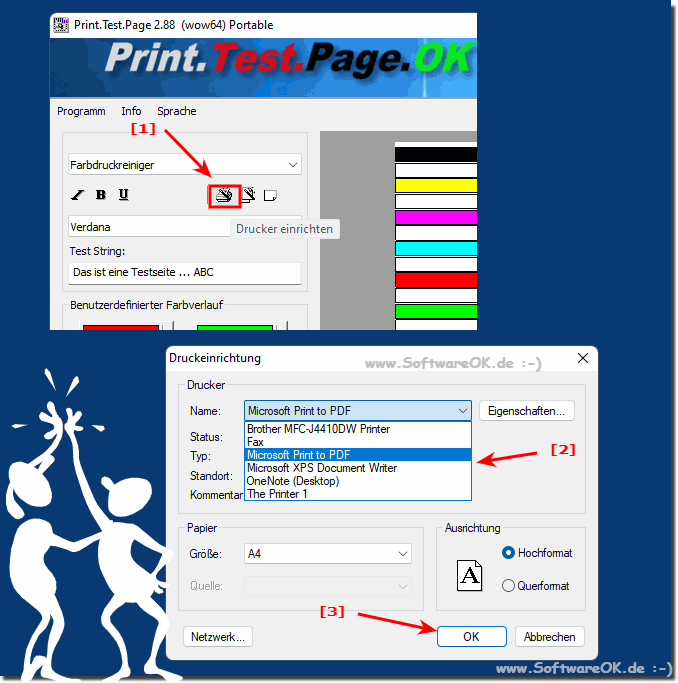 |
2.) Why does this printer test page printout message appear?
From version 2.88 this error message no longer occurs, if the predefined printer is not recognized during the last print, the standard print on the system is used, so you simply have to select the printer as described above and print out the test pages, regardless of whether it is the new one Windows 11 / 10 or older operating systems from Microsoft.3.) Operating system-related printer error message in the test page printing application!
If you receive an error message when trying to print a test page on Windows, there are a few possible causes and solutions you can consider:1. Update the printer driver:
Check that the printer driver is up to date. To do this, go to Settings > Devices > Printers and Scanners, select your printer, and click Update Driver Settings or Check for Updates. Install any available driver updates.
2. Check connection:
Make sure your printer is properly connected to your computer. Check the wired or wireless connection and try again.
3. Check Print Queue:
Open the print queue to make sure there are no stuck or blocked print jobs. Go to Settings > Devices > Printers & Scanners, select your printer, then open Queue. If necessary, delete any pending print jobs and try again.
4. Check printer settings:
Make sure the printer settings are configured correctly. Check the paper size, orientation, quality settings, and other relevant options to ensure they match your test page settings.
5. Restart the printer and computer:
Sometimes problems can be resolved by restarting the printer and computer. Turn off both the printer and computer, wait a few minutes, and then turn them back on.
6. Check firewall or security software:
Make sure your firewall or other security software is not blocking printing. Temporarily disable your firewall or security software and try printing the test page again.
►► Where are the advanced firewall settings under Windows!
If you're still having trouble printing test pages after following these steps, it could indicate a deeper hardware or software issue. In this case, it may be advisable to contact your printer manufacturer or technical support for further assistance.
FAQ 8: Updated on: 21 April 2024 12:46
