|
Yes, you can use Microsoft Edge browser on Windows 7. Download and install it from the official Microsoft website. Here is a step-by-step guide:
Contents: 1.) ... Download Microsoft Edge browser for Windows 7!
|
| (Image-1) Download the EDGE browser for Windows 7! |
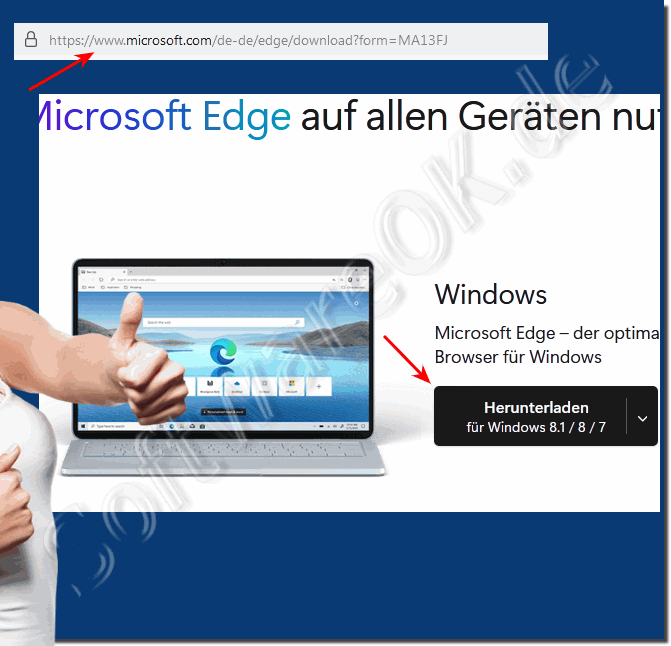 |
2.) Use Microsoft Edge browser on Windows 7!
Here are some tips for using the Microsoft Edge browser on Windows 7:
1. Update regularly
- Make sure you're using the latest version of Edge. Edge receives regular updates that include new features, security updates, and performance improvements.
2. Use extensions
- Use extensions from the Microsoft Edge Add-ons Store to enhance your browsing experience. You'll find ad blockers, password managers, and many other useful tools there.
3. Data protection and security
- Use Edge's privacy and security settings. Go to Settings and navigate to "Privacy, search, and services" to enable tracking prevention, InPrivate browsing, and other privacy features.
4. Synchronisation
- Sign in with your Microsoft account to sync bookmarks, passwords, settings, and history across devices.
5. Use collections
- Use the "Collections" feature to save and organize websites, text, and images. This is especially useful for research and projects.
6. Bookmarks and reading list
- Manage your bookmarks and use the reading list to save articles and pages for later.
7. Performance optimization
- Edge is known for its performance. Close unnecessary tabs and use Task Manager (Shift + Esc) to identify resource-intensive tabs and extensions.
8. Compatibility mode
- Use Internet Explorer mode when you need to access websites that are only compatible with Internet Explorer. This feature is available in the settings in the "Default browser" section.
9. Keyboard shortcuts
- Learn important keyboard shortcuts to increase your efficiency:
- `Ctrl + T` opens a new tab
- `Ctrl + W` closes the current tab
- `Ctrl + Shift + B` shows or hides the bookmarks bar
- `Ctrl + Shift + N` opens a new InPrivate window
10. Problem solving
- If Edge is slow or crashes, try clearing the cache and cookies. Go to Settings, select "Privacy, search, and services," and then select "Clear browsing history."
These tips will help you get the most out of the Microsoft Edge browser on Windows 7 and enjoy a safe, efficient, and user-friendly experience.
| (Bild-2) EDGE Browser Chromiium on Windows-7 in 2024-2025! |
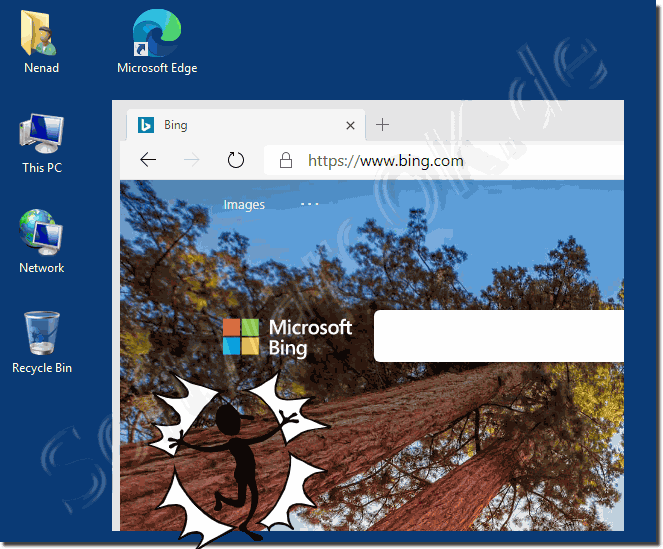 |
FAQ 8: Updated on: 16 July 2024 17:06
