It is very easy to disable the expand and view of the zip-folders (files) in Q-Dir Tree-View on Windows 11, 10, ... or MS Server OS!!Please check the Quad-Explorer for Windows setting for the directory structure to change the behavior in the navigation area, you can quickly access all types of storage locations via the navigation area, is almost the same as changing the folder in Windows Explorer! 1.) ... Easy disable the expand of the zip-folders!
|
| (Image-1) Turn off seeing zip files in the tree view |
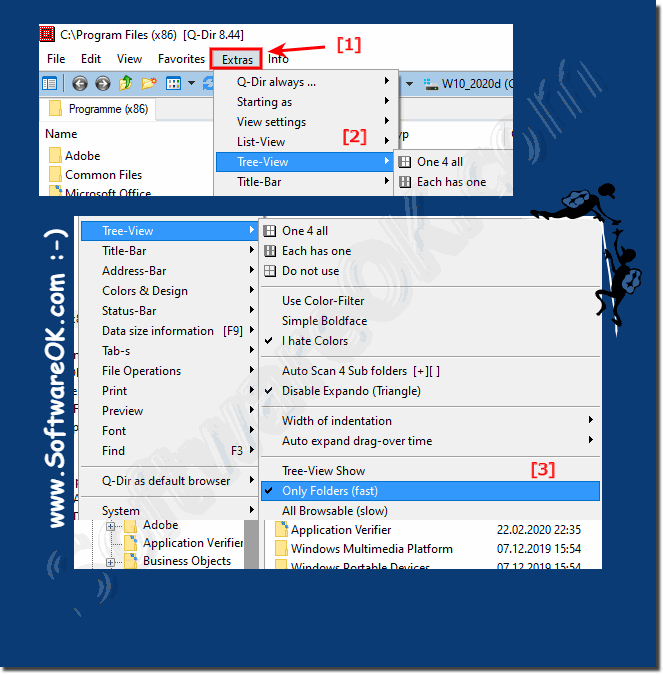 |
2.) Change to marking the folder from the list view!
1. Start the Alternative File Explorer for Windows !2. Open the menu ► Tools
3. The settings for the navigation area
4. and change to Directory structure ► Mark the folder from the list view
(... see Image-2 Point 1 to 3)
The navigation area is still very popular, even if you use 4 File Explorer, you can easily navigate through the folders on all Microsoft Windows operating systems, switching to marking the folder from the list view is only an additional relief!
| (Image-2) Menu, extras, directory structure, marking the folder from the list view! |
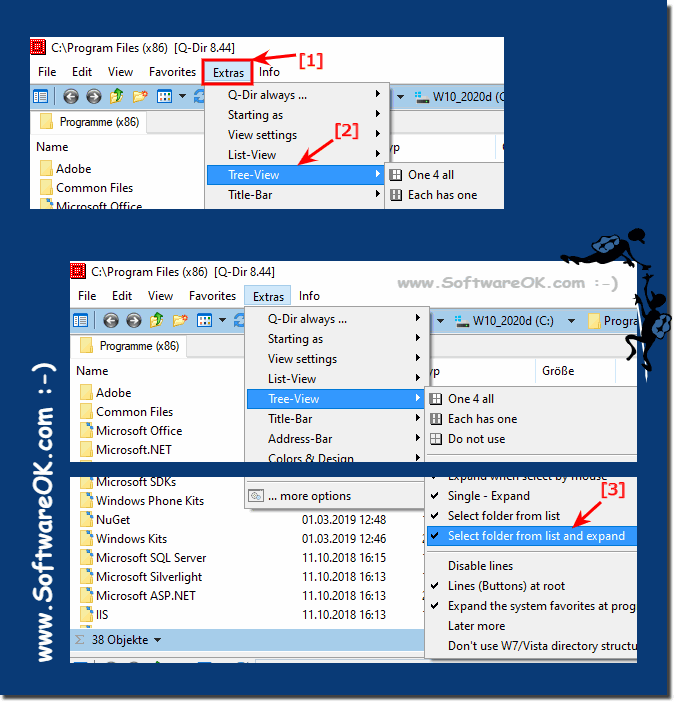 |
Here you can access folders that you have added as favorites, your libraries, the drives on your PC and other Windows computers in your network . Tap or click a location to view its contents in the file list. Order or click on an arrow to expand a path in the navigation area. If you want to search the drives of your Windows PC and the folders stored on them, expand the corresponding folder.
3.) What else should I know about the navigation area in the Explorer views?
►► Lines in the Windows Explorer directory tree with Q-Dir!►► How can I switch off the hard disk menus / buttons to the right of the address bar?
►► Automatic opening of the quick access folder in the navigation area! !
►► Use a single tree structure for all 4 Explorer windows?
| (Image-3) Directory structure, navigation area further options! |
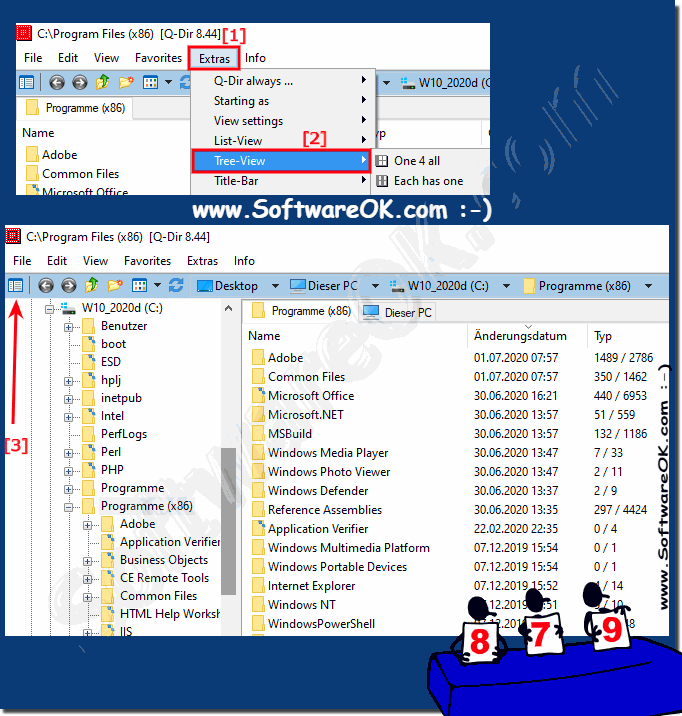 |
FAQ 79: Updated on: 10 May 2022 07:34
