Moving or copying the data to the context menu of all MS Windows Desktop and Server OS is a handy feature for MS File Explorer!If you often move data to different folders, you don't have to use an external Quad Explorer for MS Windows, a small registry entry is often enough to simplify copying and moving folders and documents! Contents: 1.) ... The registry scripts for copying and moving -after- with folder selection!
|
| (Image-1) Add Move or Copy TO, to the context menu of MS Windows OS! |
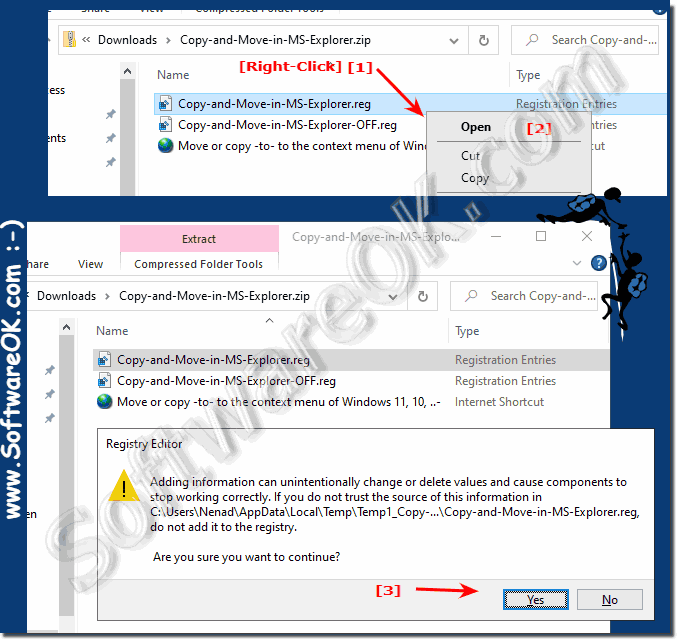 |
After adding these entries to the Windows registry and right-clicking on a file or folder, the context menu appears as usual, but now also includes "Move to" and/or "Copy to" options .
3.) Using the copy, move -to- function under MS Windows!
1. Highlight one or more files or folders2. Now the options "Copy to folder" and "Move to folder" appear in the right-click menu
3. Select the appropriate option and the folder or drive
(... see Image-1 Point 1 and 3)
| (Image-2) Use move or copy -to- folder in MS Windows! |
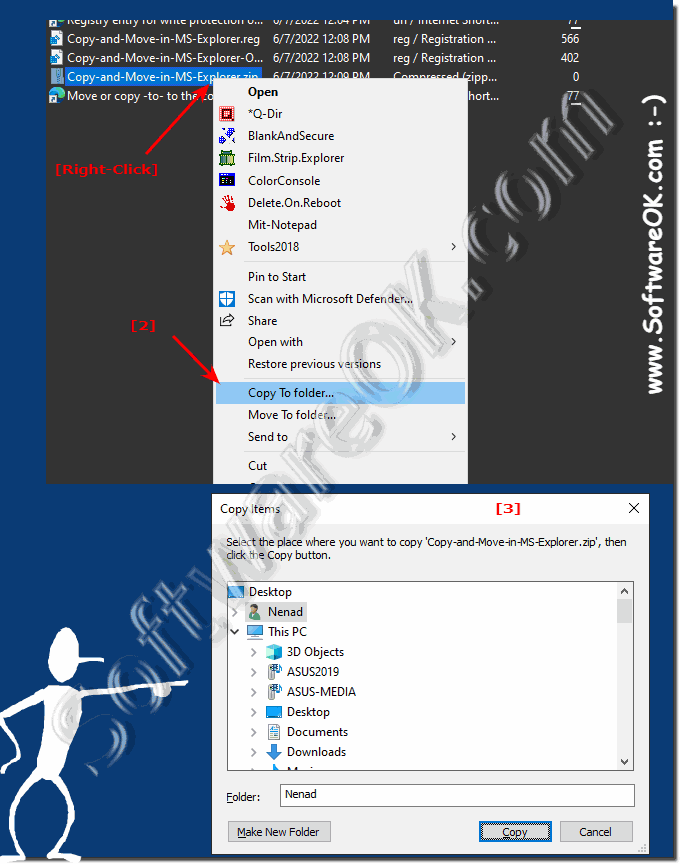 |
Info:
Now you can use this hidden function in your Windows, with which you can click on a file with the right mouse button and either move it to a specific location of your choice, or copy it. This little registry tweak will make you copy and/or move your files very easily.
Now you can use this hidden function in your Windows, with which you can click on a file with the right mouse button and either move it to a specific location of your choice, or copy it. This little registry tweak will make you copy and/or move your files very easily.
4.) Why is copying and moving not activated in MS Windows?
The Windows Explorer menu is quite full of various important system functions, so Microsoft has not enabled some functions in File Explorer by default. Just add "Move To" or "Copy To" to the Windows context menu and use it in other programs too!
| (Image-3) Move or copy in the Quad File Explorer! |
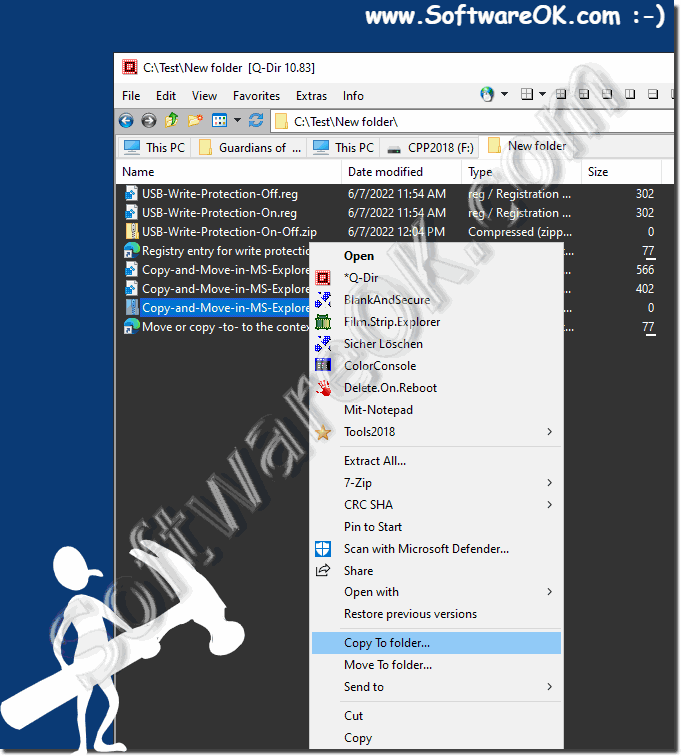 |
FAQ 7: Updated on: 7 June 2022 12:39
