Oooo Yes, this is a "Adobe Reader" problem on windows 12, 11, 10 and 8.1 is everything fine in File-Explorer Q-Dir!1. Solve the problem with previewing PDFs!
|
| (Image-1) Problem preview works! |
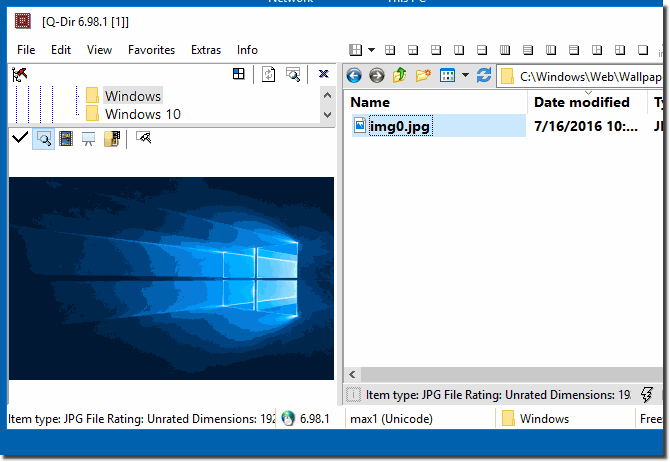 |
2.) Benefits of using PDF preview in File Explorer (like Q-Dir or Windows Explorer):
1. Quick Content View
Instantly see PDF content without opening a separate app.
2. Faster Workflow
Saves time by allowing a quick glance at documents.
3. Easy File Identification
Helps identify files based on their content rather than relying on file names.
4. Improved Organization
Allows for better management of PDFs by visually previewing them.
5. No Need for Full Adobe Reader Launch
Reduces the need to launch resource-heavy programs for quick checks.
6. Space Saving
Preview without needing additional screen space for full windows.
7. Supports Multiple File Views
Preview several PDFs without switching between applications.
8. Seamless Navigation
Scroll through pages of a PDF without opening it.
9. Accurate File Selection
Helps pick the correct file when dealing with similar names or versions.
10. Visual Comparison
Enables side-by-side comparisons of PDFs in File Explorer’s preview pane.
11. Faster File Management
Simplifies tasks like renaming, moving, or deleting files based on quick previews.
12. No Extra Software Needed
Built-in preview eliminates the need for third-party tools.
13. Cross-Compatibility
Works with both standard PDF readers and PDF editors.
14. Efficient Search Results
Helps scan through search results by viewing the actual content of PDFs.
15. Document Verification
Ensure you're viewing the correct document without opening each file.
16. Accessible on Multiple OS Versions
Works on various Windows versions, making it versatile.
17. Increased Productivity
Minimizes the need to open multiple files, leading to better efficiency.
18. Reduces System Load
Avoids the resource usage of running Adobe Reader or another PDF viewer.
19. Safe Previewing
Prevents accidental editing or modification of documents during review.
20. Supports Large Files
Preview large PDF files without needing to fully open them.
21. Visual Navigation
Preview contents of PDF forms or invoices without the need to fill them in.
22. Batch File Handling
Allows for quick viewing of multiple files in a batch.
23. Better Document Security
Review PDFs without the risk of enabling editing or unwanted changes.
24. Instant Error Detection
Spot errors or document issues without needing full file access.
25. Supports Embedded Graphics
See both text and images embedded within PDF files in preview.
26. Works Offline
No internet connection needed to view PDFs.
27. Lightweight Solution
File Explorer preview is lightweight compared to full PDF software.
28. Optimized for Multi-tasking
View PDF files while working on other tasks within File Explorer.
29. Increased Flexibility
Preview a variety of PDF types, including scanned documents and digitally created PDFs.
30. Real-time Updates
Changes to PDFs are reflected instantly in the preview pane.
31. Works with Protected PDFs
Preview read-only and password-protected PDFs without altering them.
32. Customizable Preview Pane
Resize the pane in File Explorer to better view PDF content.
33. Universal File Format Support
Works with other file types like images and text files, making File Explorer an all-in-one tool.
These benefits highlight how PDF preview in File Explorer enhances productivity and streamlines document management tasks.
FAQ 59: Updated on: 16 September 2024 23:38
