The keyboard shortcut CTRL+ALT+DEF when / for logging in to Windows can be activated and deactivated at any time!You can provide increased security on Windows 11 and 10 that users must press Ctrl + Alt + Delete before signing in. This ensures the display of the authentic MS Windows OS login page and protects the system from programs that attempt to retrieve password information by displaying a login. 1.) ... Activate / deactivate Windows 11 CTRL+ALT+DEL at login!
|
| (Image-1) Ctrl+Alt+Delete when sign-in on Windows 11 or 10! |
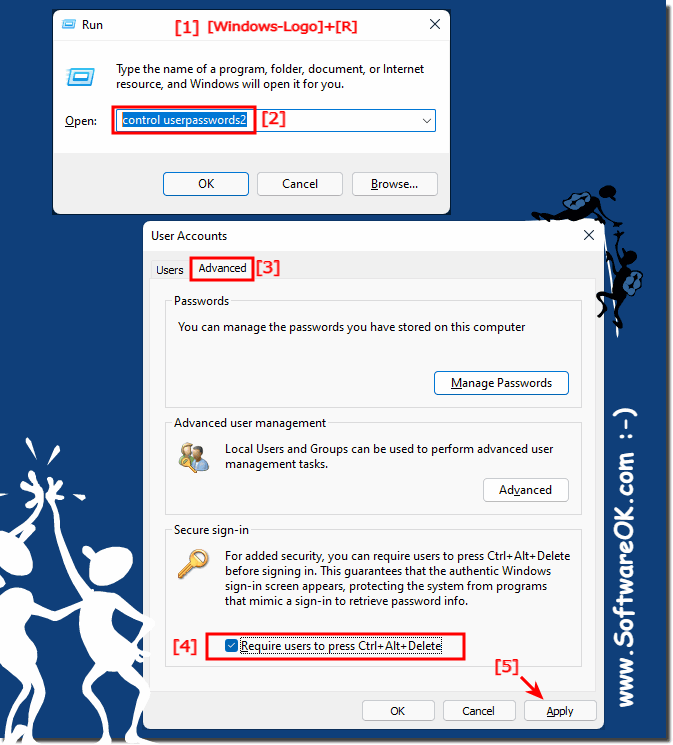 |
It's important to note that the exact function of "CTRL+ALT+DEL" may vary depending on the Windows 11 version. In older versions of Windows, it was often necessary to press this key combination to log into Windows. However, in newer versions this is usually used to access Task Manager and other Windows 11 options.
2.) More tips login security and such ...!
►► Automatically log in under Windows 11 / Autologin?
►► Windows security icon in the Windows 11 taskbar ...!
►► How do I check if Windows 11 antivirus is active? !
Security is also important under Windows 11, regardless of whether it is a Microsoft account or a Windows 11 local account! Login is not so important for home PCs, but for public ones, it is already considered that the Windows 11 PC is not accessible to everyone.
In Windows operating systems, the Ctrl+Alt+Delete key combination is often used to access the login screen. This is generally considered a good practice as it serves to enhance system security. Here's why:
Security Feature:
Ctrl+Alt+Delete is a security feature that ensures you are on a trusted login page and not on a fake page attempting to steal your login credentials. This key combination opens the Task Manager, and from there, you can access options such as "Log Off" or "Change Password."
Protection Against Malware:
Pressing Ctrl+Alt+Delete at the login screen prevents malicious software, such as keyloggers or phishing pages, from stealing your login information.
Restart Option:
Through Ctrl+Alt+Delete, you can open the Task Manager and, if needed, restart the computer if the system becomes unresponsive.
Overall, it is advisable to use Ctrl+Alt+Delete at login to ensure the security of your computer or laptop and protect yourself from potential security risks.
3.) Important questions and quick answers on the topic!
1. How can I enable or disable the CTRL+ALT+DELETE keyboard shortcut on Windows?
- To enable or disable the CTRL+ALT+DEL keyboard shortcut on Windows, open the User Accounts app by typing "control userpasswords2", navigate to the "Advanced" tab, and enable or disable the "Ctrl+Alt+Delete press is required for login" option.
2. What is the significance of the keyboard shortcut CTRL+ALT+DEL when logging in to Windows?
- The keyboard shortcut CTRL+ALT+DEL when logging in to Windows is used to ensure the authenticity of the login page and to protect the system from programs that try to retrieve password information.
3. Is there a way to increase security when logging in to Windows 11?
- Yes, you can increase security when logging in to Windows 11 by requiring users to press Ctrl+Alt+Delete before signing in.
4. How can I make sure that users have to press CTRL+ALT+DEL before logging in?
- You can ensure that users must press Ctrl+Alt+Delete before logging in by enabling the "Press Ctrl+Alt+Delete is required to log in" option in the Secure Login section of the User Accounts app.
5. Where can I find the User Accounts app on Windows 11?
- The User Accounts app on Windows 11 can be found by typing "control userpasswords2".
6. What steps do I need to follow to enable the CTRL+ALT+DEL key combination when logging in?
- To enable the Ctrl+Alt+Delete keyboard shortcut at login, open the User Accounts app, navigate to the Advanced tab, and enable the "Ctrl+Alt+Delete is required to sign in" option.
7. What does it mean when "Ctrl+Alt+Delete is required to log in" is enabled?
- If "Press Ctrl+Alt+Delete is required to log in" is enabled, users must press Ctrl+Alt+Delete to log in before logging in, which increases security.
8. How can I make sure that the MS Windows OS login page is authentic?
- You can ensure that the MS Windows OS login page is authentic by ensuring that the "Ctrl+Alt+Delete is required for login" option is enabled to prevent fake login pages.
9. What version of Windows 11 do I have installed?
- To find out which version of Windows 11 you have installed, you can open Settings, navigate to "System" and check the installed Windows 11 version under "About".
10. Are there any additional security tips for logging in to Windows?
- Yes, in addition to activating the keyboard shortcut CTRL+ALT+DEL for logging in on Windows, you can consider additional security measures such as using strong passwords, regular updates, and enabling two-factor authentication.
11. Can I disable the requirement to press CTRL+ALT+DEL for specific users?
- Yes, you can disable the requirement to press Ctrl+Alt+Delete for specific users by making appropriate settings in the user accounts.
12. Why is it important to use the CTRL+ALT+DEL key combination when logging in?
- It is important to use the CTRL+ALT+DEL key combination when logging in as it increases security by ensuring that the login page is authentic and protecting the system from fraudulent login attempts.
13. What other security measures are recommended besides the Ctrl+Alt+Delete key combination?
- In addition to the Ctrl+Alt+Delete key combination, other recommended security measures include using antivirus software, regular updates, restricting administrator privileges, and educating users on secure practices.
14. Can I use the keyboard shortcut CTRL+ALT+DEL on my Windows 10 computer?
- Yes, the keyboard shortcut CTRL+ALT+DEL can also be used on your Windows 10 computer to increase security when logging in.
15. How can I prevent programs from trying to retrieve password information?
- You can prevent programs from trying to retrieve password information by making sure your system is always up to date, using antivirus software, and not running suspicious programs or links.
16. Are the steps to enable Ctrl+Alt+Del when logging in on Windows 10 similar to Windows 11?
- Yes, the steps to enable CTRL+ALT+DEL on login are similar on Windows 10 and Windows 11, as both operating systems offer similar user interfaces and settings.
17. What are the advantages of activating CTRL+ALT+DEL when logging in?
- Enabling CTRL+ALT+DEL at login has the benefit of increasing security by ensuring that the login page is authentic and protecting the system from fraudulent login attempts.
18. Can you recap the steps to enable Ctrl+Alt+Delete?
- To enable Ctrl+Alt+Delete on login, open the User Accounts app, navigate to the Advanced tab, and enable the "Ctrl+Alt+Delete is required to sign in" option.
19. Are there alternative methods to increase security when logging in?
- Yes, in addition to enabling CTRL+ALT+DEL when logging in, there are alternative methods such as using strong passregular updates, and the implementation of two-factor authentication.
20. How can I make sure my Windows operating system is protected from fraudulent login attempts?
- You can ensure that your Windows operating system is protected from fraudulent login attempts by enabling CTRL+ALT+DEL at login, using strong passwords, and performing regular security updates.
21. What are the risks if the requirement to press Ctrl+Alt+Delete is not enabled?
- If the requirement to press CTRL+ALT+DEL is not enabled, there is a risk that rogue programs will try to impersonate legitimate login pages to obtain password information.
22. Is it possible to configure the keyboard shortcut CTRL+ALT+DEL for specific user groups?
- Yes, it is possible to configure the keyboard shortcut CTRL+ALT+DEL for specific user groups by making appropriate settings in the user accounts.
23. How can I check if CTRL+ALT+DEL is enabled for login?
- You can check if Ctrl+Alt+Delete is enabled for sign-in by opening the User Accounts app and under "Advanced" to see if the "Ctrl+Alt+Delete is required to sign in" option is enabled.
24. What is the impact of enabling CTRL+ALT+DEL on the user experience?
- Enabling CTRL+Alt+DEL at login can affect the user experience because users have to take additional steps to sign in. However, it offers increased security.
25. Is there a way to automatically enable the CTRL+ALT+DEL key combination for login when the system restarts?
- Yes, there are ways to automatically enable the CTRL+ALT+DELETE key combination for login by using appropriate scripts or Group Policy to apply this setting at system startup.
FAQ 55: Updated on: 3 June 2024 12:32
