To find out if your hard drive is a SATA SSD or an NVMe SSD , you can follow these steps in Windows 12 :1. Method 1: Using Task Manager
|
| (Bild-1) SSD SATA or NVMe Windows 12 |
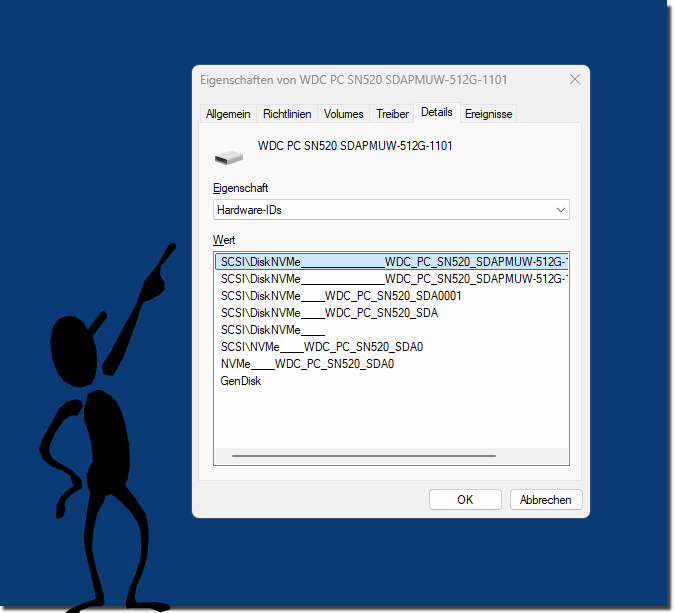 |
4.) Method 4: Via System Information
1. Open System Information:
- Press `Win + R`, type msinfo32 and press `Enter`.
2. Components > Storage > Drives:
- View your hard drive details (e.g. Interface or Device Name ).
5.) Method 5: Using third-party tools
Use programs like:
- CrystalDiskInfo (shows the interface type: NVMe or SATA).
- HWInfo (detailed hardware information, including interface).
- IsMyHdOK Measure SSD write/read speeds and detect drivers
| (Bild-2) Hard drive SSD SATA or NVMe driver and Speed? |
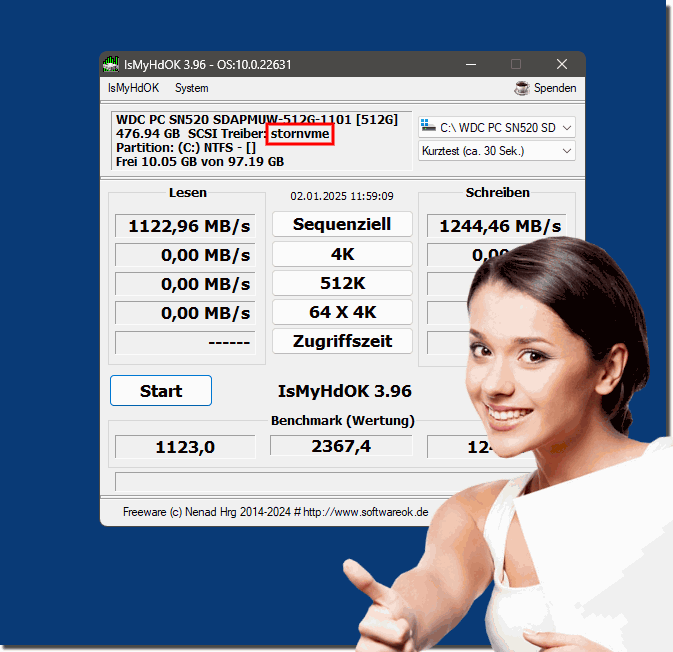 |
These methods will help you clearly determine whether your hard drive is a SATA SSD or an NVMe SSD .
6.) Why is it important to know if the SSD is SATA or NVMe under Windows 12?
Detailed questions and answers about SATA and NVMe SSDs under Windows 12
1. Why should I know if my SSD is SATA or NVMe on Windows 12?
2. What are the advantages of an NVMe SSD compared to a SATA SSD on Windows 12?
3. What are the disadvantages of a SATA SSD compared to an NVMe SSD on Windows 12?
4. How does the type of SSD I have affect the boot speed of Windows 12?
5. Is a SATA SSD on Windows 12 sufficient for office work?
6. Is it worth switching from a SATA SSD to an NVMe SSD on Windows 12?
7. How can I take full advantage of NVMe on Windows 12?
8. How do I find out if my computer supports NVMe on Windows 12?
9. Can I install an NVMe SSD on Windows 12 if my PC only supports SATA?
10. Are there security advantages to NVMe SSDs on Windows 12?
11. Does an NVMe SSD consume more power than a SATA SSD on Windows 12?
12. Can I install Windows 12 on a SATA SSD and use my NVMe SSD for gaming?
13. Which type of SSD is more durable on Windows 12: SATA or NVMe?
14. What benchmarks show the difference between SATA and NVMe SSDs on Windows 12?
15. How does the type of SSD I have affect the Windows 12 recovery process?
1.) Why should I know if my SSD is SATA or NVMe under Windows 12?
Answer:
It is important to know whether your SSD uses a SATA or NVMe interface, as this can significantly affect the performance of your system.
- NVMe SSDs offer much higher data transfer rates (up to 7 GB/s) compared to SATA SSDs (maximum around 600 MB/s).
- If you are doing video editing or gaming on Windows 12, for example, an NVMe SSD will provide faster loading times and smoother operation.
- This information can also help you choose the right hardware for an upgrade or troubleshooting.
2.) What are the advantages of an NVMe SSD compared to a SATA SSD under Windows 12?
Answer:
- Advantages of NVMe SSDs:
- Faster speed: They are about 4-10 times faster than SATA SSDs.
- Lower latency: NVMe uses the PCIe bus directly, which means data is processed faster.
- More compact design: NVMe SSDs are often M.2 modules, which take up less space.
- Optimized for Windows 12: NVMe supports more modern protocols like TRIM and offers optimized performance on Windows 12.
- Disadvantages of NVMe SSDs:
- Higher price per GB.
- Requires a compatible connector (M.2 or PCIe).
3.) What are the disadvantages of a SATA SSD compared to an NVMe SSD under Windows 12?
Answer:
- Limited speed: SATA SSDs are limited to 600 MB/s, which is often too slow for modern applications.
- Older protocol: SATA was originally developed for hard drives, so it cannot fully utilize the advantages of SSDs.
- Space requirements: SATA SSDs in 2.5-inch format require more space in the case and additional cables.
4.) How does the type of SSD I have affect the boot speed of Windows 12?
Answer:
An NVMe SSD can dramatically reduce Windows 12 boot time.
- NVMe SSD: Windows can boot in 5-10 seconds.
- SATA SSD: Windows takes 15-25 seconds.
This difference is especially noticeable on systems with many background services.
5.) Is a SATA SSD sufficient for office work under Windows 12?
Answer:
Yes, for office applications such as Word, Excel and emails, a SATA SSD is sufficient under Windows 12. The speed is high enough to open and save documents quickly.
- However, for data-intensive tasks such as large databases or cloud backups, an NVMe SSD could bring noticeable advantages.
6.) Is it worth switching from a SATA SSD to an NVMe SSD under Windows 12?
Answer:
It depends on your usage:
- Yes, if you:
- Play games that require fast loading times.
- Edit large files (e.g. video editing).
- Regularly copy data between drives.
- No, if you:
- Only use office programs or surf the internet.
- No free M.2 slot is available.
7.) How can I take full advantage of NVMe on Windows 12?
Answer:
- Enable AHCI/RAID modes in BIOS/UEFI to achieve maximum performance.
- Use Windows drivers for NVMe that are specifically optimized for the protocol.
- Use tools like Disk Benchmark (e.g. CrystalDiskMark) to test performance.
8.) How do I find out if my computer supports NVMe on Windows 12?
Answer:
- Open System Information (`msinfo32`) and look for PCIe slot or M.2 connector support.
- Alternatively, you can google the motherboard model and check the specifications.
9.) Can I install an NVMe SSD on Windows 12 if my PC only supports SATA?
Answer:
This is not directly possible because NVMe uses a different interface. However, you could:
- Buy a PCIe adapter to install an NVMe SSD.
- Upgrade your motherboard to a model that supports NVMe.
10.) Are there any security benefits of NVMe SSDs under Windows 12?
Answer:
Yes, NVMe SSDs often support modern encryption standards such as TCG Opal and eDrive that are compatible with Windows 12. This helps protect data better.
11.) Does an NVMe SSD consume more power than a SATA SSD under Windows 12?
Answer:
- When idle, NVMe SSDs often consume less power.
- However, under full load , consumption can be higher because they process more data.
- Windows 12 has power saving features to optimize consumption.
12.) Can I install Windows 12 on a SATA SSD and use my NVMe SSD for gaming?
Answer:
Yes, this is an optimal configuration. Install Windows 12 on the SATA SSD for fast system boot, and use the NVMe SSD for games and applications that require high speeds.
13.) Which type of SSD is more durable under Windows 12: SATA or NVMe?
Answer:
Endurance is mainly affected by TBW (Total Bytes Written) rather than the interface. However, NVMe SSDs tend to use higher quality NAND cells (e.g. TLC or MLC), which often results in longer endurance.
14.) Which benchmarks show the difference between SATA and NVMe SSDs under Windows 12?
Answer:
Use tools like CrystalDiskMark or ATTO Disk Benchmark to measure the following differences:
- Sequential read speed: NVMe: 3000-7000 MB/s, SATA: 500-600 MB/s.
- Access time: NVMe SSDs are significantly faster for random accesses.
15.) How does the type of SSD I have affect the Windows 12 recovery process?
Answer:
With NVMe SSDs, Windows 12 can perform restore and backup processes faster because data is read and written faster. This is especially useful for large backups or when restoring system images.
FAQ 50: Updated on: 2 January 2025 12:11
