If you quickly deactivate Windows hotkeys or assign them to other hotkeys, you will find quick solutions in the current version!Contents: 1.) ... quickly deactivate Windows hotkeys!
|
| (Image-1) Quickly deactivate Windows hotkeys! |
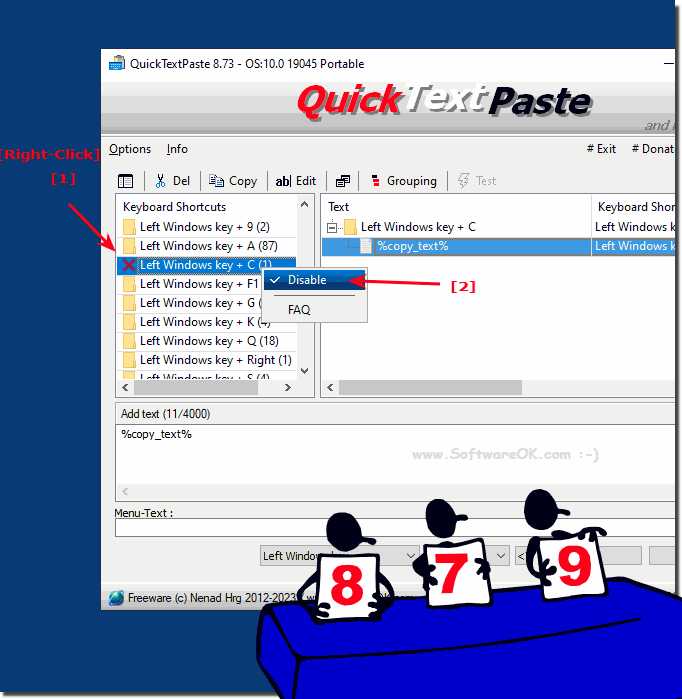 |
2.) Assigning another hotkey to the current Windows hotkey!
1. As always, start ► Quick Text Paste for MS Windows!2. Mark the relevant Windows hotkey
3. Define a new Windows keyboard shortcut
(PS: Here in the example the Windows + C keyboard shortcut becomes Windows + H )
4. Press the Replace button
( ... see Figure-2, point 1 to 3 )
PS: You can delete the Windows hotkeys using the "Delete" button, so the hotkeys would be quickly deactivated!
| (Image-2) Quickly assign hotkey to other Windows hotkeys! |
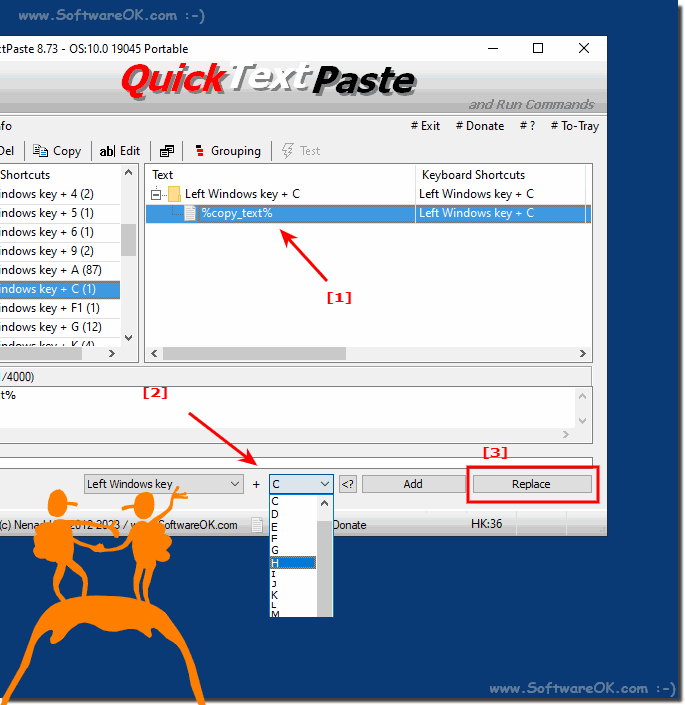 |
3.) Things worth knowing about the assignment of Windows hotkeys!
In Windows, you can assign a different hotkey to perform a specific action or launch an application using built-in features or third-party software. However, if you want to change or override an existing system-wide hotkey (e.g. Alt+Tab or Win+D), this can be more complex and may require third-party software or custom scripting.
►► System and program commands for MS Windows in QTP for more hotkeys
Using third-party software (QuickTextPaste):
In Quick Text Paste, there is no need for complex scripting language to automate tasks in Windows. This allows you to assign another hotkey to an existing hotkey without programming.
The complex process of creating a new auto hotkey script is not required or opening a script in Notepad.
If you want to remap/convert the hotkey, you don't need to use any code:
remember that you can customize the hotkey and action as needed.
Using Windows keyboard shortcuts (limited customization):
Windows allows you to customize some hotkeys through the keyboard settings:
A. Press Win + i to open Windows Settings.
B. Go to “Devices” and then select “Input” in the left sidebar.
C. Scroll down and click “Input language hotkeys” under “Advanced keyboard settings.”
D. In the Advanced Key Settings tab, you will see a list of hotkeys, including hotkeys for switching input languages. You can assign a different keyboard shortcut to these voice hotkeys.
Unfortunately, this method is limited to certain hotkeys and actions.
For advanced customization and remapping of system-wide hotkeys, Quick Text Paste or other third-party tools are the best options. For God's sake, always be careful when remapping or overriding system-wide hotkeys, as this may affect the normal operation of your computer or applications. Be sure to test the new hotkey to make sure it works as intended.
FAQ 50: Updated on: 7 October 2023 14:25
