If you do a lot on the home screen, e.g. start screen the percentage of battery usage of the APP TouchWiz-Start is very high!Content:
1.) ... TouchWiz start and battery consumption!
|
| (Image-1) TouchWiz-Start battery usage on my android mobile phone! |
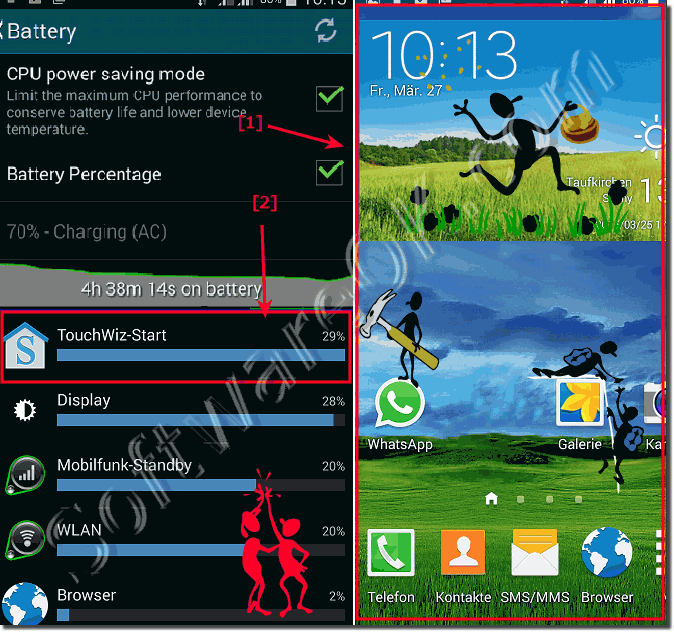 |
2.) One UI Home, Start Screen, TouchWiz Start Identifier?
1. One UI-Home:
This is the current name of Samsung's user interface that manages the home screen. One UI Home offers features for customizing the home screen, organizing apps and widgets, and navigating the device.
2. One UI Home Screen:
The Home screen is the main interface on an Android device where users can place their most important apps, widgets, and shortcuts. It is the first page that appears when the device is unlocked.
3. TouchWiz:
TouchWiz was the previous name of the user interface developed by Samsung for their Android devices. In the newer versions, TouchWiz was replaced by Samsung Experience and later by One UI. TouchWiz also included the home screen and customization features now provided by One UI Home.
To customize the interface or troubleshoot home screen issues, users can check their device's settings for options such as "Home Screen Settings" or "Home Screen Layout" depending on which version of the interface is installed on their Samsung device.
3.) Further tips to relieve the load on the home screen and save battery!
Here are some more tips to optimize the home screen and save battery:1. Reduce the number of widgets:
Widgets can consume additional energy, especially if they are updated regularly. Reduce the number of widgets on your home screen to a minimum and remove unneeded or little-used widgets.
2. Use static wallpapers:
Dynamic or animated wallpapers can increase battery usage as they continuously consume resources. Use static wallpapers instead to reduce energy consumption.
3. Disable animations:
Animations when switching between home screens or opening apps can contribute to the device becoming sluggish and using more energy. Disable unnecessary animations in Settings to improve performance and save battery.
4. Limit background activity:
Some apps can run in the background and update data even when they are not actively being used. Check app settings and limit the background activity of apps that use unnecessary energy.
5. Enable power saving mode:
Many Android devices offer a power saving mode that reduces energy consumption by restricting background processes and throttling the device's performance. Enable this mode to extend battery life when you need longer usage time.
6. Use a dark or black home screen:
For devices with OLED screens, using a dark or black background for the home screen can help reduce energy consumption because black pixels on OLED screens use less energy than light pixels.
7. Use optimization tools:
Some Android devices have built-in optimization tools that can help reduce energy consumption by killing unnecessary processes or optimizing the operation of the device. Check your device settings to see if such tools are available and use them if necessary.
Info:
By following these tips, you can optimize your Android device's home screen and improve battery life.
By following these tips, you can optimize your Android device's home screen and improve battery life.
FAQ 5: Updated on: 29 April 2024 16:11
