If you have scanned multiple PDF pages, you can easily remove individual PDF pages, or change the order in WinScan2PDF on your Windows 11, 10, ... etc. MS OSContent: 1.) ... Sorting the PDF pages using the practical right click menu!
|
| Move to Top | If the page should appear first in the PDF file. |
| Move Up | Move the page one level up, in the PDF file. |
| Move Down | Move the page one level down, in the PDF file. |
| Move to Bottom | If the page should appear last in the PDF file. |
| Delete | At a faulty scan you can remove the corresponding page. |
| (Image-1) Change the order of PDF pages and delete! |
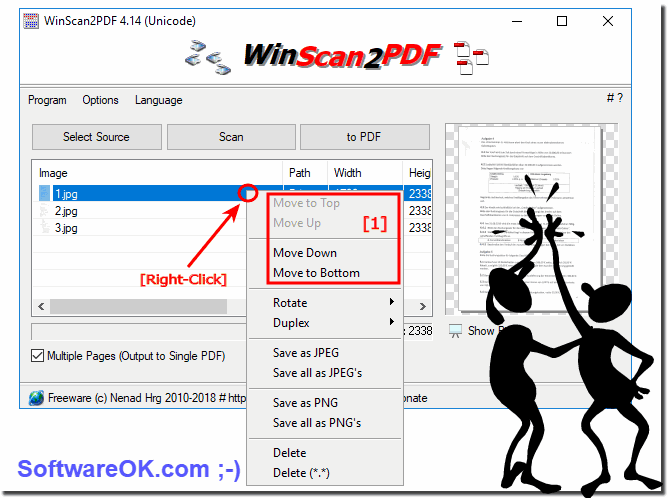 |
Thereafter, the context menu listing will appear: "upward": To the side is a level to move up "down".. To one level to move the page down "All the way down": If the page to be displayed as last in the PDF file and "Delete": When a faulty scan you can remove the corresponding page.
Info:
As you can see, you can not only set the order of the individual PDF pages under Appels MAC os and Linux, with the help of this unique free Windows software you can run the following Microsoft operating systems: Windows 11, 10 Pro, Enterprise, Home, Windows 8.1, Windows 8, Windows-Server 2019, 2016, 2012, Windows 7 Basic, Professional, Starter, Ultimate quite fast the order of the Specify individual PDF pages!
Final to page order:
It can be easily used on earlier versions of Microsoft's Windows operating systems, for example on the simple Windows desktop computer and on the go with a portable scanner connected on a tablet PC or Surface Pro / Go to arrange ergo reorder the PDF pages. Not only for the business usage in office. No! even for an MS Server operating system, it is very useful and beneficial to use this simple yet effective scanning tool that has been tested and successfully verified on various MS Computer System configurations.
As you can see, you can not only set the order of the individual PDF pages under Appels MAC os and Linux, with the help of this unique free Windows software you can run the following Microsoft operating systems: Windows 11, 10 Pro, Enterprise, Home, Windows 8.1, Windows 8, Windows-Server 2019, 2016, 2012, Windows 7 Basic, Professional, Starter, Ultimate quite fast the order of the Specify individual PDF pages!
Final to page order:
It can be easily used on earlier versions of Microsoft's Windows operating systems, for example on the simple Windows desktop computer and on the go with a portable scanner connected on a tablet PC or Surface Pro / Go to arrange ergo reorder the PDF pages. Not only for the business usage in office. No! even for an MS Server operating system, it is very useful and beneficial to use this simple yet effective scanning tool that has been tested and successfully verified on various MS Computer System configurations.
2.) Arrange PDF pages simply by dragging and dropping!
1. Please start the Win-Scan-2-PDF2. After you have scan the PDF documents
3. Use drag and drop action to by rearranging documents
PS:
So anyone can arrange the "PDF pages" by simply "dragging and dropping" and it can also be implemented by Inexperienced PDF creators without having to resort to the somewhat complicated method namely the list view context menu the order of the individual PDF pages .
| (Image-2) Easier arrange the scann Pages in for the PDF by dragging and dropping! |
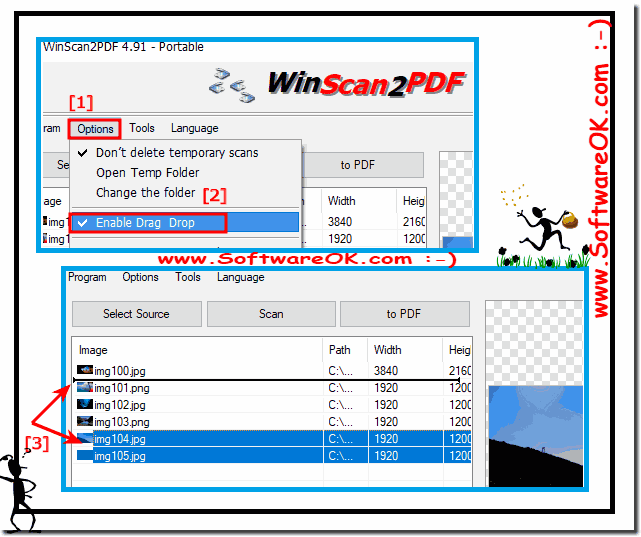 |
Nevertheless, problems with "drag and drop" Restart the Windows operating system, please perform a correct Windows restart . If the problem with "drag and drop" persists , easy restart the corresponding Windows service!
3.) What should I consider when sorting the PDF pages?
The individual arranging of the PDF pages in the order is no longer a problem under Windows, this screenshot has been made under Windows 10, as you can see above in Windows 10 first PDF pages sequence change screenshot, however, you can easily use this solution to arrange the PDF pages.
Please note that the tool is designed for PDFs with 1000 pages, if necessary it can be expanded simply above ►► Contact Page with the please by over 1000 pages!
4.) Why is it important to sort the PDF pages correctly in the PDF document?
Correctly sorting the PDF pages in a document is important for several reasons:
1. Logical structure:
A well-organized PDF document is logical and easy to understand. This is especially important if the document spans multiple pages or contains a specific order of information.
2. Readability and Understandability:
If the pages of a PDF document are not in the correct order, it can affect the readability and understanding of the content. A properly organized document allows readers to follow the content chronologically or thematically.
3. Professional Appearance:
A well-organized PDF document appears professional and carefully put together. This is especially important if the document is used for business or official purposes, as it leaves a positive impression on the reader.
4. Efficiency when working:
Sorting the pages correctly increases the efficiency when working with the document. Users can quickly navigate to the sections they want without wasting time searching for specific pages.
5. Avoid misunderstandings:
If the pages of a document are not organized correctly, misunderstandings can occur or important information can be overlooked. This can lead to misinterpretations and reduce the effectiveness of the document.
Overall, sorting PDF pages correctly helps improve the quality, readability and efficiency of documents and ensures that information is presented clearly and understandably.
FAQ 3: Updated on: 23 February 2025 13:17
