The solution is simple to remove files and folders from the file time list in the freeware NewFileTime !Content: 1.) ... Remove files and folders from the file time list!
|
| (Image-1) Remove files and folders from the file time list! |
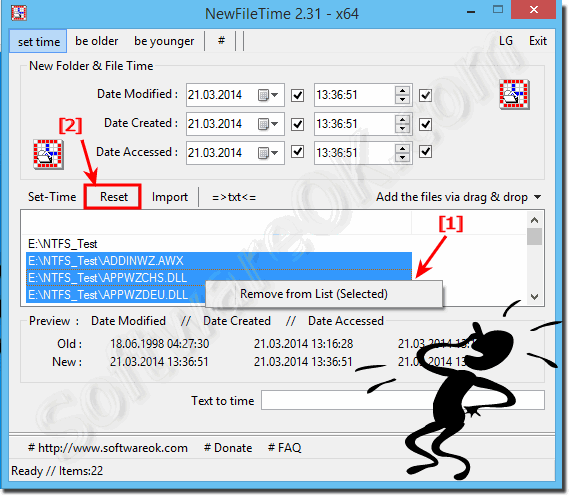 |
2.) Tips for marking the files in the file time list on MS Windows 11, 10, .... etc. OS!
In ► New-File-Time for MS Windows you can mark the files as in any other list view under Microsoft's Windows Server and Desktop OS.
Navigate with the arrow keys, please hold down the CTRL key and click on the files with the right mouse button or SPACEBAR!
More about marking files:
►► How do I select non-adjacent files in the Explorer list view?
3.) Quick questions and answers on the topic!
1. How can I remove files from the file time list?
Select the files, right-click, and select "Remove from list."
2. What is the easy solution to remove folders from the file time list?
Select the folders, right-click, and select "Remove from list."
3. How do I mark files in the file time list on Windows 11?
Navigate with the arrow keys, hold down the CTRL key and click on the files you want.
4. Can I delete files from the file list without removing them from the hard drive?
Yes, the files are only removed from the file list, not from the hard drive.
5. What are the steps to remove folders from NewFileTime?
Select the folders, right-click, and select "Remove from list."
6. How does removing files in NewFileTime work on Windows 10?
Select the files, right-click, and select "Remove from list."
7. What do I need to do to reset timestamps of files?
Click Reset to reset the timestamps.
8. How do I change the date and time of a file from the MS Explorer menu?
Right-click on the file, select "Properties," and then change the date and time settings.
Is there a way to edit files via drag and drop in NewFileTime?
Yes, drag and drop the files onto the NewFileTime window to edit them.
10. What keyboard shortcuts do I use to highlight files in the file list?
Use the arrow keys to navigate and the CTRL key to highlight multiple files.
11. How can I use the CTRL key to select files in Windows?
Hold down the CTRL key and click on the desired files to highlight them.
12. Is it possible to undo timestamp changes for all files at once?
Yes, click "Reset" to undo the timestamp changes for all files.
13. What happens if I click "Reset" in NewFileTime?
All timestamp changes are reset and the original timestamps are restored.
14. What are the steps to remove files from the list without deleting them?
Select the files, right-click, and select "Remove from list."
15. How to mark multiple files at once in file time-Liste?
Hold down the CTRL key and click on the files you want.
16. What are the options for managing folders in the File Time List?
You can add, mark, remove, or change the timestamps of the files in folders.
17. Can I use the space bar to mark files in the file list?
Yes, navigate to the desired file and press the space bar to highlight it.
18. What are the advantages of using the right mouse button when marking files?
You can invoke additional options such as Remove from List and other context menu commands.
19. How do I navigate the file list using the arrow keys?
Use the up and down arrows to navigate through the files.
20. What does "Remove from List" mean in NewFileTime?
It removes the marked files from the file list without deleting them from the hard drive.
21. Which versions of Windows support NewFileTime?
NewFileTime supports Windows 11, Windows 10 and earlier versions, as well as MS Server.
22. How do I change the timestamps of files on an MS Server?
Use NewFileTime or the MS Explorer menu to change the timestamps.
FAQ 3: Updated on: 30 May 2024 20:11
