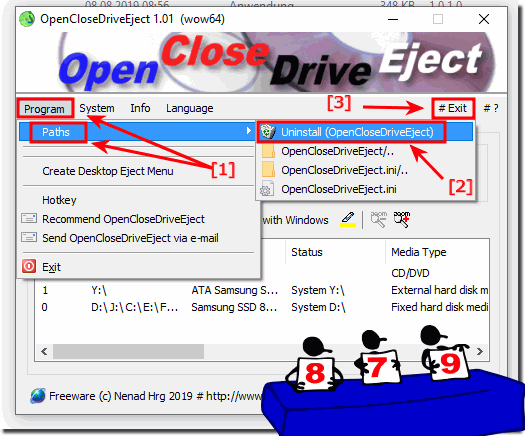It's easy to open, close, eject tool - no matter if portable or installed version - get rid of it!1.) How do I uninstall OpenCloseDriveEject?Uninstall function via ► Main menu ► Program ► Paths ► Uninstall (OpenCloseDriveEject)(... see Image-1 Point 1 and 2) OR: If OpenCloseDriveEject is running, please close the program OpenCloseDriveEject! (... see Image-1 Point 3) Please uninstall regularly via ► Control Panel and ► Program and functions! Please also read this: Installing installed programs in Windows 10, how can I uninstall them? Please always use ... the latest version of OpenCloseDriveEject! By default, OpenCloseDriveEject.ini is created in the%APPDATA%/OpenCloseDriveEject folder. For portable use,please create or copy into the OpenCloseDriveEject working directory of OpenCloseDriveEject.ini.Or do a "portable installation" (portable_install)!
2.) Still having problems with the Eject Tool?Still problems with "Open, Close, Eject Tool"? What can I do if I still have problems with "Open, Close, Eject Tool" is a frequently asked question. Restart the Windows operating system, please perform a proper Windows reboot here. Then uninstall the "Open, Close, Eject Tool". If necessary, simply reinstall the program over the existing installation and repeat the instruction point 1: ►► How do I uninstall OpenCloseDriveEject? FAQ 2: Updated on: 4 September 2023 10:32 |
| ||||||||||||||||||||||||||||||||||||||||||||||||||||||||||||||||||||||||||||