If immediately after the Windows 11 installation "Windows is being prepared" hangs for a long time and then an error message appears: We can't sign in to your account!It is a very rare Windows 11 installation error, a clean installation of Windows 11, is absolutely not necessary. This error message cannot be removed even with a restart. If you wait longer than 30 minutes and more, you can initiate the safe mode with the installation DVD or USB stick! 1.) ... The error message - We can't sign in to your account!
|
| (Image-1) We can´t sign in to your account Windows 11 error Message! |
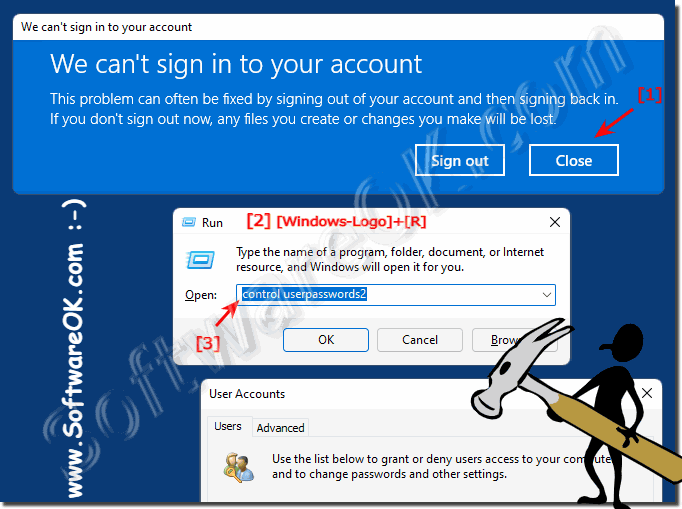 |
2.) The solution to reactivate the account!
Now just create another account with the new user name and make him an administrator right away and then log in with the user you just created!
1. Create a new local user via the Add button
2. Make a new user administrator via properties
As described here ► Administrator account as standard user and vice versa!
Then log out with the keyboard shortcut:
After logging out, log in with the account you just created and delete the defective user account completely and create it again. Do not forget to confirm delete all data!
Is also described here: ►► In the event of errors, reset the local account under Windows 11, 10, ...!
| (Image-2) Create a new admin account on MS Windows OS! |
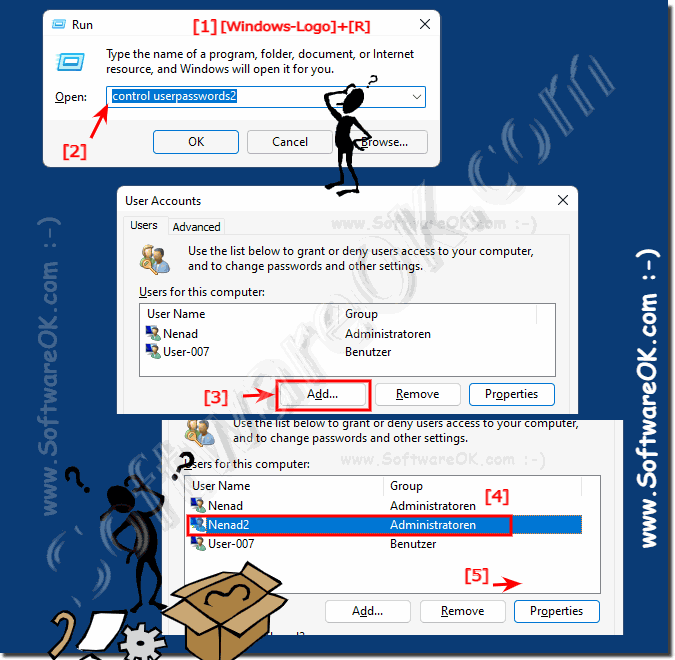 |
3.) In hardship cases start in safe mode and options!
Sometimes the damage to the account is unbearable and you get stuck, then these two tips could help!4.) Why does this account error occur when installing Windows 11?
The error is very rare and the Windows 11 is an overhauled system and is always being improved. But it can also be the first signs / harbingers of a hardware failure. Or just an unfortunate coincidence!►► How long do SSDs really last? ►► Do SSDs make noises?
1.) Advanced information about account errors when installing Windows 11?
There can be various reasons why account errors may occur when installing Windows 11. These error messages can be diverse and often depend on the specific situation and configuration of the system. Here are some common reasons and possible solutions:
Incompatible hardware: The new Windows 11 has higher hardware requirements compared to Windows 10. Make sure your computer meets the minimum Windows 11 requirements. This includes processor, RAM, hard drive space and UEFI compatibility.
Unactivated Windows:
Make sure your copy of Windows is activated. If Windows is not activated, various problems may occur, including account errors.
Incorrect credentials:
Make sure you enter the correct credentials (username and password) for your Microsoft account during the installation process.
Network problems:
Some account errors may indicate network problems during installation. Make sure your computer has a stable Internet connection and no firewall or router settings are blocking the connection.
Update problems:
When upgrading from Windows 10 to Windows 11, you may encounter problems transferring user data or settings. In such cases, a clean reinstallation of Windows 11 may be advisable.
Antivirus or security software:
Some security programs can hinder the installation of Windows 11. Disable this temporarily and see if that solves the problem.
Microsoft Account Problems:
If you use a Microsoft account, make sure your account is functioning properly and is not suspended or restricted.
Driver problems:
Outdated or incompatible drivers can cause installation problems. Make sure your drivers are up to date and compatible with Windows 11.
BIOS/UEFI settings:
Check your computer's BIOS or UEFI settings to make sure they are configured correctly to install Windows 11.
Info:
If you continue to have problems, you should note the exact error message and search for solutions online or contact Microsoft Support for specific help with your problem. Each error message may indicate a different cause. Therefore, a detailed diagnosis is often required to resolve the problem.
If you continue to have problems, you should note the exact error message and search for solutions online or contact Microsoft Support for specific help with your problem. Each error message may indicate a different cause. Therefore, a detailed diagnosis is often required to resolve the problem.
FAQ 158: Updated on: 18 May 2024 13:49
