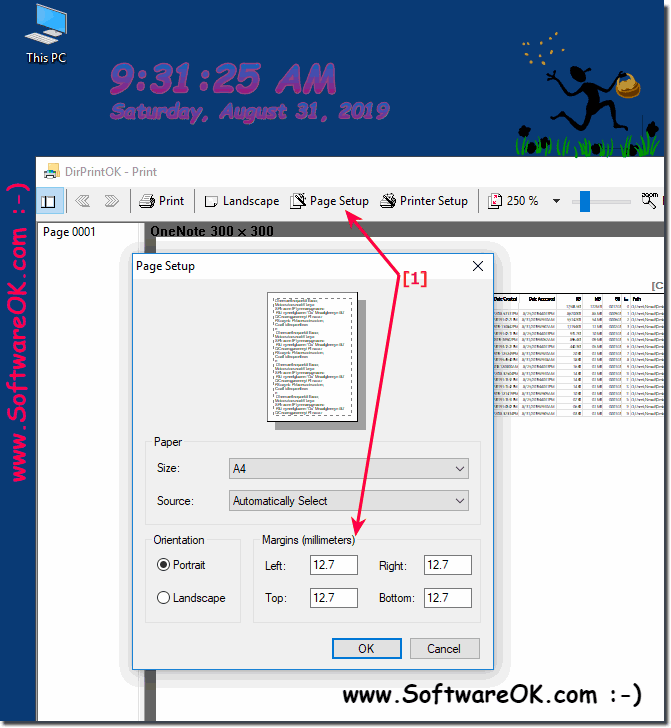In the print preview you can set up the page, so you can also adjust the area (binding margin), in order to exact filing!Content: 1.) ... The edge of the booklet, printout for filing and punching! 2.) ... Other documents with an unprinted margin of about 2 cm wide for punching! 1.) The edge of the booklet, printout for filing and punching!Many users use loose-leaf binder to archive their directory print out, for example, to be able to retrospectively look at what the folder or tree view looked like. It is important that you leave enough space for the holes that are made with the hole punch. Otherwise, the term is punched away and you can not decipher certain texts. Please always use ... the latest version DirPrintOK !
If you put the data on paper and not only look at it but also archive it, if the files contain not only folder structures that are unimportant, it is quite easy to set the margins with the option in the program, it is important that you present it expressing, otherwise the first term for the trash, quite annoying, especially if there were a lot of pages. These settings are also stored in DirPrintOK so you do not have to re-set the page setup every time, so it's very easy to put the directory tree expression in the folder, or ring folder for the activator. Do not be surprised, the new screenshots were created under Windows 10, but have no effect on the page setup function, 2.) Other documents with an unprinted margin of about 2 cm wide for punching!To create such a frame in a word processor or design software, you should adjust the page margins. Here's how to do this in Microsoft Word: Open Microsoft Word. Click the "Layout" or "Page Layout" tab (depending on your version). Click "Page Margins" or "Adjust Page Layout." Select "Custom Margins" or a similar option. In the page margin settings you can set the margin for the left side (for the hole edge) to 2 cm or the desired width. Make sure you adjust the other page margins accordingly if you want to change the entire margin evenly. Confirm the settings and your document will now be created with a 2cm margin on the left side (or any side). You can then punch the printout through the hole and place it in a folder. Info:
Other word processing or design programs have similar options for adjusting page margins. The exact path may vary depending on the software. It is important that you make sure that the margin is large enough to easily punch holes in the printout and store it in a folder. FAQ 10: Updated on: 4 October 2023 21:47 |
| ||||||||||||||||||||||||||||||||||||||||||||||||||||||||||||||||||||||||||||