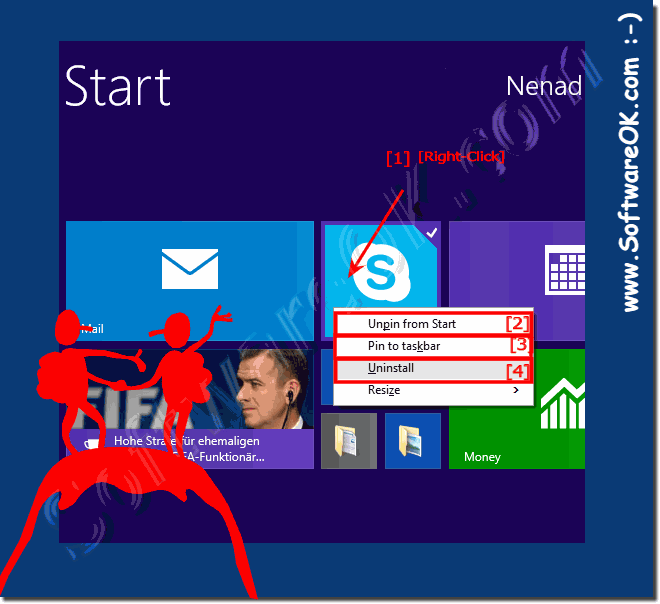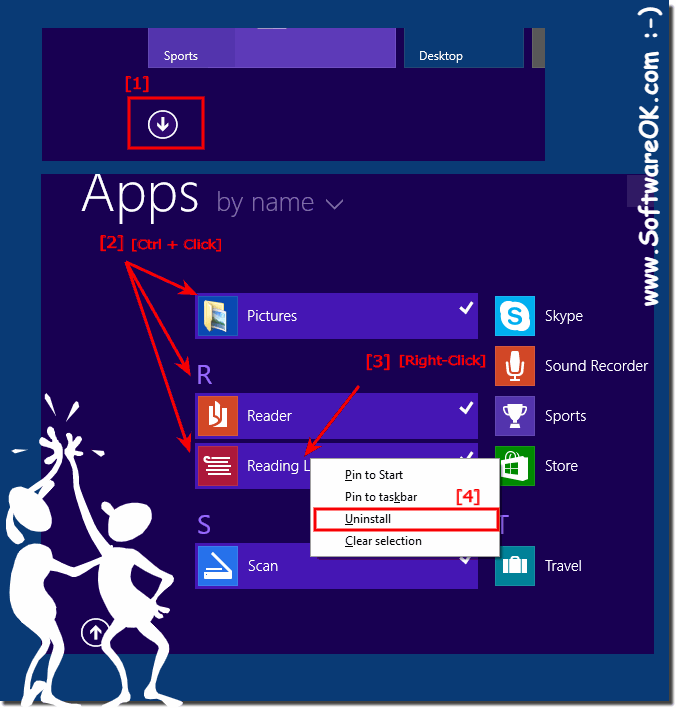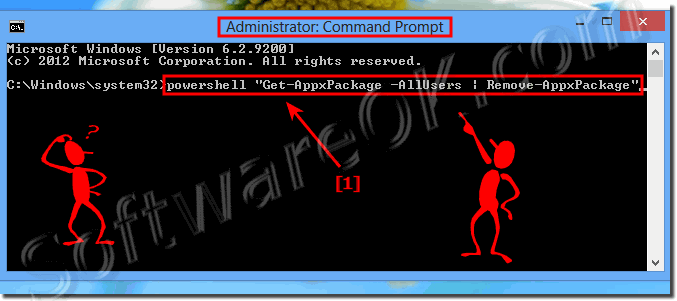Solution to delete or uninstall Windows 8, 8.1 and 10 App's (applications), or add to Win 8/10 Start (menu)!1.) Delete eg. uninstall the APPs in Windows 8.1 and 8!To uninstall or delete the Windows 8 app-s, please press [Windows logo] key (button). In Windows 8 Start (New Start menu), please select the app by mouse right-clicking to uninstall the app.And then you can uninstall it, or if you want just to delete (remove, unpin) from Windows 8 start. You can also switch to "All Apps", ( ... see Image-2 Point 1) or over the key combination (hotkey, shortcut) [Windows Logo] + [Q] and also uninstall apps via right mouse clicking, ( ... see Image-2), Or add it back to Windows 8 START ( ... see Image-2 Arrow-3). In the Windows-8 Start, you can also via drag and drop sort or reorder the Windows 8 apps (applications) ( ... see image 1 ). Info : You can't uninstall the Windows 8 app-s like other programs. See:... How to uninstall programs in Windows 8? See also: ► Remove Bad APPs from Windows-10 (uninstall, delete)!2.) A list of all APPs on Windows 8 / 8.1 via PowerShell! And delete in one shot!Please start the command prompt (cmd.exe) in admin mode, eg. Start with keyboard shortcut Windows X, just enter the command:powershell "Get-AppxPackage -AllUsers" Now all Windows APPs are listed! But if you want to delete all APPs at once, use the command: powershell "Get-AppxPackage -AllUsers | Remove-AppxPackage" enter with quotation marks (... see Image-3 Arrow-1) When you now create another user account in Windows 8 or 8.1, this account will be created without the Metro APPs!
FAQ 60: Updated on: 17 May 2021 16:16 |
| ||||||||||||||||||||||||||||||||||||||||||||||||||||||||||||||||||||||||||||