The solution When you log out from Windows, save desktop icons but restore them manually!Many DOK Microsoft Windows users prefer that the desktop icons are saved when they log out, but they restore them manually!This is of course possible in Desktop-OK for MS Windows , but it is essentially the same as saving and restoring the desktop icons on restart. You can use this simple and fast icon recovery solution on older versions of Microsoft's Windows operating systems, regardless of whether it is a Windows 11, 10, ... etc. desktop, tablet, Surface Pro / Go, or even a server operating system. Content: 1.) ... When you log out of Windows, save desktop icons but restore them manually!
|
| (Image-1) Windows logout, save desktop icons and restore them manually! |
2.) What should I watch out for when automatically saving the desktop icons?
If you like the automatically saved icon layout and you want to use it again and again, you should rename it!(... see Image-2 Point 1)
After the entries have been renamed, they are treated as normal desktop icon layout entries. And do not count more than automatically generated. This means that these are not overwritten and can be used again and again to restore the desktop icons under Microsoft Windows 10, ... or MS Server.
3.) ... Top questions and answers about saving desktop icons!
| (Image-2) Please note with automatic saving of the desktop symbols! |
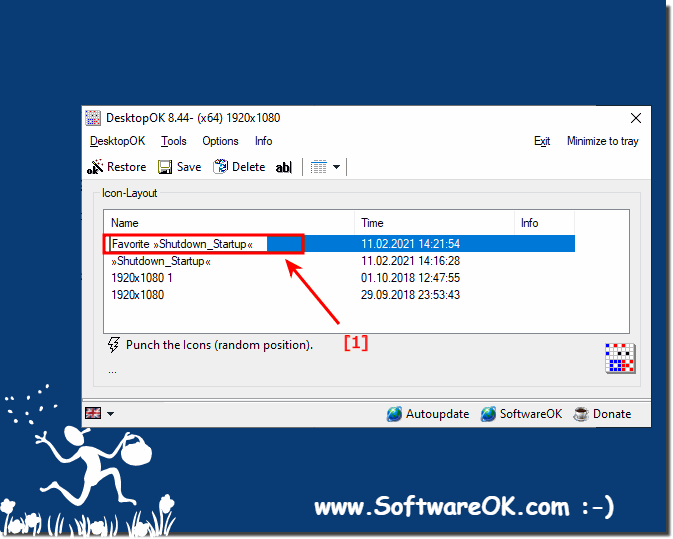 |
3.) Top questions and answers about saving desktop icons!
1. How do I save desktop icons when logging out on Windows?In Desktop OK, turn on Save on Shutdown.
2. What is Desktop OK for MS Windows?
Desktop-OK is a tool for managing and recovering desktop icons on Windows.
3. Can I manually restore the desktop icons?
Yes, this is possible by using the entry "Shutdown_Startup".
4. Does Desktop OK work on older versions of Windows?
Yes, Desktop-OK is also compatible with older versions of Windows.
5. How do I enable the "Save on Shutdown" option in Desktop OK?
Open Desktop OK and activate the corresponding option in the menu.
6. Is the "Save on shutdown" option also valid for logging out?
Yes, this option also applies when you sign out of Windows.
7. How do I disable "Restore on startup" in Desktop OK?
Disable the option in the desktop OK menu under Settings.
8. What happens to the desktop icons in Desktop-OK when logging out?
The desktop icons are saved and the entry "Shutdown_Startup" is created.
9. What does the entry "Shutdown_Startup" in Desktop-OK mean?
It is the saved state of the desktop icons when shutting down or logging out.
10. How do I use the "Shutdown_Startup" entry for manual recovery?
Select the entry in Desktop OK and restore the icons.
11. What should I consider when auto-saving desktop icons?
Rename the entries to protect them from being overwritten.
12. How can I rename auto-saved icon layouts?
Right-click on the entry and select "Rename".
13. Will renamed icon layouts be overwritten?
No, renamed layouts are not automatically overwritten.
14. Can I use Desktop OK on a Windows tablet?
Yes, Desktop OK also works on Windows tablets.
15. Does Desktop OK work on a Surface Pro?
Yes, it is compatible with Surface Pro devices.
16. Can Desktop OK be installed on a Windows Server?
Yes, Desktop OK can also be used on Windows Server operating systems.
17. What steps are necessary to save desktop icons when logging out?
Enable "Save on Shutdown" and disable "Restore on Startup".
18. How do I recover manually saved desktop icons?<B175> Use the entry "Shutdown_Startup" in Desktop OK.
19. Is Desktop-OK compatible with Windows 10?
Yes, Desktop OK is compatible with Windows 10.
20. How do I stop auto-saved layouts from being overwritten?
Rename the layouts.
21. What is the difference between automatic and manual desktop icon recovery?
With manual recovery, you select the saved entry yourself, with automatic recovery, this happens at system startup.
22. How do I start Desktop OK for MS Windows?
Double-click the desktop OK icon or open it from the Start menu.
23. Can I use Desktop OK on a Surface Go?
Yes, Desktop OK also works on a Surface Go.
24. What are the benefits of manually restoring desktop icons?
You can control exactly when and which layout is restored.
25. How can I make sure that my desktop icons are not overwritten?
Rename the saved layouts.
26. What settings do I need to change in Desktop-OK to save icons when logging out?
Enable "Save on Shutdown" and disable "Restore on Startup".
27. How do I enable the saving of desktop icons during shutdown?
Select the appropriate option in Desktop OK.
28. What happens to the desktop icons when Windows restarts?
They can be automatically restored if the option is enabled.
29. Can I use Desktop OK on Windows 8?
Yes, Desktop-OK is compatible with Windows 8.
30. How do I save a particularly good icon layout?
Rename the layout so that it doesn't get overwritten.
31. Can I use Desktop OK on a server operating system?
Yes, it is also suitable for server operating systems.
32. What happens if I don't turn off Restore on Startup?
The icons are automatically restored the next time the system starts.
33. How often can I use a renamed icon layout?
You can use it as many times as you want, as long as it doesn't get overwritten.
FAQ 42: Updated on: 29 May 2024 09:05
