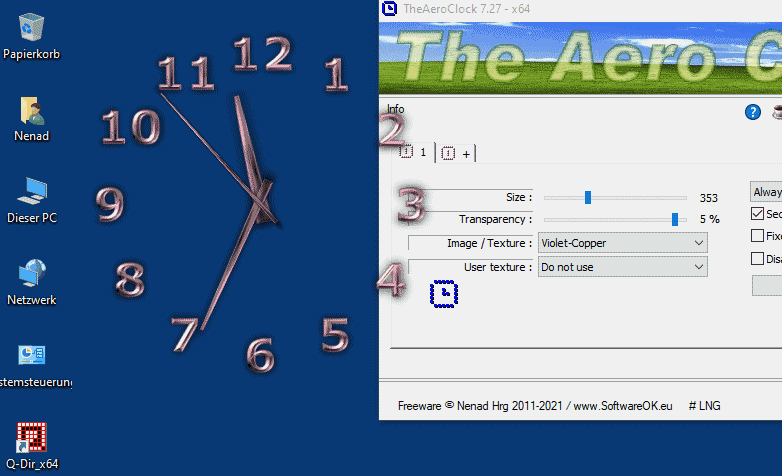The transparent desktop clock offers an aesthetic and functional addition to modern Windows PCs. It allows you to keep track of the time without cluttering the desktop or obscuring important content.Thanks to alpha transparency, the clock blends seamlessly with the background, keeping windows or icons in focus. This is especially useful for larger screens or multi-monitor setups, as it allows you to place the clock in an unobtrusive position that is still clearly visible. Always use the best ►► Desktop Aero Clock for Windows 1. How does a transparent desktop clock improve my productivity in Windows 11? 2. Can a transparent desktop clock impact my Windows 10 PC's system resources? 3. What customization options does a transparent desktop clock offer in Windows 12? 4. Is a transparent desktop clock also suitable for use on touchscreen devices in Windows 11? 5. How does a transparent desktop clock differ from the built-in taskbar clock in Windows 10? 6. Is a transparent desktop clock safe in Windows 11? 7. Can I use a transparent desktop clock while I'm gaming or working? 8. How do I install a transparent desktop clock on a Windows 12 or 11 PC? 9. Can I use the transparent desktop clock in portrait mode if I rotate my monitor? 10. What advantages does the transparent desktop clock offer over widgets in Windows 11? 11. Is the clock clearly visible on dark or light backgrounds? 12. Does the transparent desktop clock also work on multi-monitor setups in Windows 12? 13. Can I set reminders or alarms with the desktop clock in Windows 11? 14. How is the position of the desktop clock saved in Windows 10? 15. Can I use multiple transparent desktop clocks at the same time? 16. Is the transparent desktop clock available in different languages? 17. Is there a log or history of my desktop clock customizations? 18. Can I display a clock on each virtual desktop in Windows 11? 19. How can I customize my desktop clock with a specific color scheme? 1.) How does a transparent desktop clock improve my productivity in Windows 11?Answer: The desktop clock helps you effectively keep track of time without having to open additional applications. Combined with Windows 11's modern features, such as virtual desktops and Snap Layouts, you can strategically position the clock to support your workflow. This is especially helpful for time-pressed tasks or meetings, as you always know how much time you have left without losing focus on your work. 2.) Can a transparent desktop clock impact the system resources of my Windows 10 PC?Answer: No, modern desktop clocks like The Aero Clock are designed to consume minimal system resources. The clock uses optimized rendering methods and low CPU usage, making it ideal for Windows 10 on both older and newer devices. Even on less powerful PCs, the clock runs smoothly without impacting overall performance. 3.) What customization options does a transparent desktop clock offer in Windows 12?Answer: Windows 12 offers a wide range of customization options: - Transparency : Adjust the level of transparency to better integrate the clock into your desktop design. - Size : Resize the clock according to your preferences or screen size. - Positioning : Place the clock freely or fix it in a specific location. - Textures and designs : Choose from various clock faces and hands, or upload your own textures to add your own personal touch. 4.) Is a transparent desktop clock also suitable for use on touchscreen devices under Windows 11?Answer: Yes, the desktop clock is perfectly suited for touchscreen devices. Windows 11 seamlessly supports touch input, and the clock can be moved, resized, or adjusted with a simple tap on the screen. This makes it especially useful for tablets or 2-in-1 devices where users seek an intuitive, touch-friendly experience. 5.) How does a transparent desktop clock differ from the built-in taskbar clock in Windows 10?Answer: The integrated taskbar clock in Windows 10 is functional, but often unobtrusive and rigidly positioned. A transparent desktop clock, on the other hand, offers: - Flexibility : Free positioning and resizing. - Aesthetics : Customizable themes and alpha transparency for a modern look. - Functionality : Additional options such as a second hand and custom textures. 6.) Is a transparent desktop clock safe on Windows 11?Answer: Yes, The Aero Clock and similar programs are safe if downloaded from trusted sources. The software has no hidden background processes or data transfers. Furthermore, it does not interfere with the security settings or privacy features of Windows 11. 7.) Can I use a transparent desktop clock while I play or work?Answer: Absolutely! The desktop clock is ideal for gamers and professionals because it remains discreet while providing important information like the time. Thanks to its transparency and flexible positioning, it doesn't interfere with your game view or work windows. It's a particularly useful tool for time management during long sessions. 8.) How do I install a transparent desktop clock on a Windows 12 or 11 PC?Answer: Installation is simple: 1. Download the clock from a trusted website. 2. Unzip the file (portable versions require no installation). 3. Launch the app and adjust the settings to your needs. Windows 12 and 11 easily recognize such programs, and thanks to their portability, your system settings remain untouched. 9.) Can I use the transparent desktop clock in portrait mode if I rotate my monitor?Answer: Yes, the desktop clock automatically adjusts to your screen orientation. In Windows 10, 11, and 12, the clock's position and scale are saved regardless of the screen orientation, making it ideal for users with portrait monitors. 10.) What advantages does the transparent desktop clock offer over widgets in Windows 11?Answer: While widgets provide additional information such as weather or news, the desktop clock remains minimalist and focuses on the time. It offers more customization options in terms of design and positioning and is also more resource-efficient. 11.) Is the watch clearly visible even against dark or light backgrounds?Answer: Yes, thanks to customizable textures and transparency settings, you can configure the clock for optimal visibility on both dark and light backgrounds. Windows 12 and 11 users also benefit from automatic adjustments in dark or light mode. 12.) Does the transparent desktop clock also work on multi-monitor setups in Windows 12?Answer: Yes, the desktop clock fully supports multi-monitor setups. You can place a separate clock for each screen or drag one clock across multiple monitors. This flexibility is ideal for power users working on multiple projects simultaneously. 13.) Can I set reminders or alarms using the desktop clock in Windows 11?Answer: By default, the clock serves as a timekeeper, but many third-party versions can be enhanced with additional features such as alarms and reminders. Alternatively, you can sync a calendar app and use the clock as a discreet time reference. 14.) How is the position of the desktop clock saved in Windows 10?Answer: The clock automatically saves its position. If you move the clock and restart Windows 10, it will be displayed in the last position you set. This ensures consistency and convenience every time you start the system. 15.) Can I use multiple transparent desktop clocks at the same time?Answer: Yes, you can launch multiple instances of the clock, each with its own texture, size, and position. This is useful for displaying different time zones, for example. 16.) Is the transparent desktop clock available in different languages?Answer: Yes, it supports multiple languages. On Windows 11 and 12, the system language is automatically detected and the clock is localized accordingly. 17.) Is there a log or history of my desktop clock adjustments?Answer: Some versions offer logs that record changes to transparency, size, and position. This is useful when switching between different designs. 18.) Can I display a clock on any virtual desktop in Windows 11?Answer: Yes, the clock can be configured to be visible on all virtual desktops. Alternatively, you can restrict it to a specific desktop. 19.) How can I customize my desktop clock with a specific color scheme?Answer: Download custom textures or create your own to match your color scheme. The clock allows for precise customization to your personal desktop design. FAQ 17: Updated on: 28 March 2025 13:37 |
... TheAeroClock Homeage